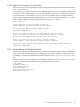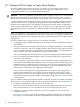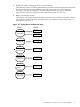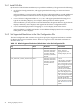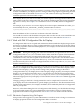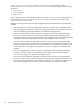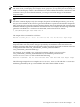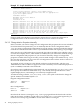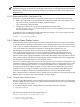HP SVA V2.1 System Administration Guide
2.3.2.5 Replace One Display Node with Another
This section shows an example Display Surface using a different set of nodes than that found in
Table 2-1 and Table 2-2.
This option lets you replace one node with a different node in one or more Display Surfaces. For
example, use this option to replace node A with node B in one or more of the Display Surfaces
that contain node A. Press the Enter key to see a list of available nodes or Display Surfaces.
When entering the names of the Display Surfaces, you can use wildcard characters (*, ?) and
enter multiple names on one line, separated either by spaces or commas.
Enter request:7
Select the display node you want to replace:
(press ENTER to list all display nodes): syntho7
The following Display Surfaces contain syntho7
DoubleTall,TripleWide
Choose the Display Surfaces to change from the previous list.
Place all names on a single line, separated by spaces or commas.
You may use wildcards to specify more than one surface:
*
Select the node that will be used to replace syntho7:
(press ENTER to list available display nodes): syntho20
syntho7 has been replaced by syntho20 in the following Display Surfaces:
DoubleTall,TripleWide
2.3.3 Create Aliases for Display Surfaces
You can change the generated Display Surface names and assign site-specific names to the Display
Surfaces. Instead of modifying the Site Configuration File, which changes if another discovery
is needed, you can define alias names for Display Surfaces in the /opt/sva/etc/alias.conf
file.
This file contains generated defaults for each Display Surface in the form name=name to make
it easier to find the named Display Surfaces. The file format is as follows:
[SVA_ALIAS]
JacksTest=”SVA_1_1”
Chris_Debug=”SVA_1_2”
O&G_Demo=”SVA_3_1”
Four_Flat_Panels=”SVA_4_1”
TheaterOne=”SVA_9_1”
2.3 Configure Display Nodes and Display Surfaces 41