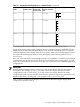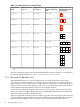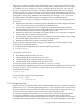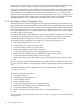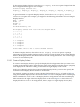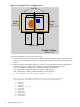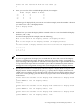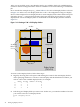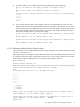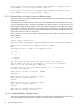HP SVA V2.1 System Administration Guide
block in tiles, for example, 2W x 1H. At this point, the tool attempts to update all existing Display
Surfaces that use the re-configured display nodes using the specified display blocks.
You may be warned that one or more Display Surfaces will now have inconsistent display block
geometry. This is because Display Surfaces must use display blocks of the same tile orientation.
You would need to use multiple node nomenclature, for example, n[3–4], to change all the
display blocks in a Display Surface at once to the same geometry. You receive a warning if your
re-configured display blocks might result in a Display Surface made up of display blocks with
different geometries. If you proceed, the inconsistent Display Surfaces are deleted.
2.3.2 Use Display Surface Configuration Tool
The initial generation of the Site Configuration File cannot automatically specify all the necessary
Display Surfaces, because Display Surfaces are site-specific and can change. Furthermore, although
the automatic discovery process that created the Site Configuration File can find all of the display
nodes for the Display Surfaces, it cannot determine how multiple display devices are arranged
as a single Display Surface. For example, if there are two display devices, they can be arranged
from left to right or top to bottom.
To complete the Display Surface definitions, use the Display Surface Configuration Tool to map
the actual physical arrangements of display devices as needed for the Display Surface using
available display block configurations. This tool runs on the head node of the cluster.
The Display Surface Configuration Tool enables you to do eight tasks and to exit:
• List existing Display Surfaces (any user).
• Print Display Surface Information (any user).
• Create new Display Surfaces (root users only).
• Delete existing Display Surfaces (root users only).
• Change the arrangement of nodes in a Display Surface (root users only).
• Replace nodes in a Display Surface with different nodes (root users only).
• Completely redefine a Display Surface (root users only).
• Replace one display node with another in one or more Display Surfaces (root users only).
• Exit.
Because changes to Display Surface definitions are stored in the Site Configuration File, only a
root user can create, delete, or change Display Surfaces using the Display Surface Configuration
Tool.
To invoke the Display Surface Configuration Tool, enter the following command:
# svadisplaysurface
You then have the following choices:
1. List Display Surfaces
2. Print Display Surface Information
3. Create a Display Surface
4. Delete a Display Surface
5. Change the arrangement of nodes in a Display Surface
6. Replace nodes in a Display Surface with different nodes
7. Completely redefine a Display Surface
8. Replace one display node with another in one or more Display Surfaces
9. Exit
To enter an option, enter its number at the Enter request: prompt. You can exit at any time
using option 9.
34 Setting Up Display Devices