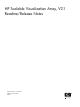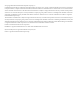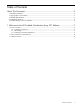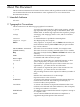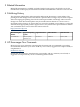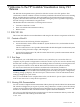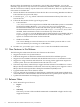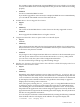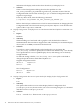HP SVA V2.1 Release Notes
Substitute each display node used to drive the tiles in your display for n1.
• Solution
There is a Site Configuration File tag that fixes this problem. It is the
SVA_FILL_DISPLAYS_ON_STARTUP tag in the SVA_CLUSTER section of the Site
Configuration File. Set the value of this tag to “yes” in the Site Configuration File. This
requires root privileges.
From any cluster node, enter the following command:
# svaputdata SVA_CLUSTER SVA_FILL_DISPLAYS_ON_STARTUP yes
Refer to the SVA System Administration Guide for more information on changing the Site
Configuration File. The SVA Visualization System Software Reference Guide describes the
syntax of the svaputdata command.
5. Display Configuration: X Display Server on a Workstation Head Node Defaults to 1024x768 @ 60
hz
• Impact
Medium.
• Summary
When installing on a head node with a graphics card, the default resolution is
1024x768@60 Hz. This was done to support users with a relatively low resolution display
device (such as an RKM) connected to the head node.
• Solution
If your have a more capable display on the head node, you can change the
/etc/X11/xorg.conf file to specify the resolution. The default xorg.conf already
has a specification for a more capable display device, and turning it on is relatively
straight forward.
To make the change, edit the /etc/X11/xorg.conf config file on the head to
change the specific monitor from RKM to MyMonitor.
Original configuration in file:
#Monitor "MyMonitor"
Monitor "RKM"
New Configuration:
Monitor "MyMonitor"
#Monitor "RKM"
6. Display Configuration: Root Access Option Needed for Display Surface Configuration Tool
• Impact
Low.
• Summary
The options that need root access in the Display Surface Configuration Tool
(svadisplaysurface) do not work if you set root accessing using the su command
and then execute svadisplaysurface.
• Solution
Use su - instead of su. Then execute svadisplaysurface.
10 Welcome to the HP Scalable Visualization Array V2.1 Release