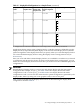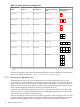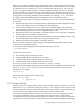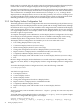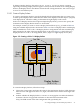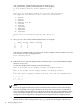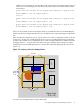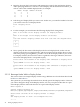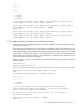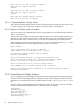HP SVA V2.0 System Administration Guide
To delete a Display Surface, choose the Delete Display Surfaces option. A prompt
requesting an existing Display Surface appears. After you enter the name of an existing Display
Surface, the Display Surface Tool deletes it from the Site Configuration File. You can no longer
access it for visualization jobs.
2.3.2.1 Create a Display Surface
To create a new Display Surface, specify the display block configurations that you want to use
to make up the Display Surface. Enter the host name of the display node that maps to (outputs)
each display block. Check the cabling to determine the right display node to enter.
In the case of Display Surfaces that require multiple display blocks, you must also specify the
orientation of the display blocks relative to one another.
For example, assume you want to create a Display Surface like display_b listed in Table 2-2
using the available display blocks also listed in Table 2-2. This is a Display Surface with display
blocks assembled to create a 2 W x 1 H Display Surface configuration with the second display
block oriented to the right of the first display block as shown in Figure 2-5. Each of the two
display blocks has a 1 W x 1 H configuration; that is, maps to a single display device (tile).
Figure 2-5 Creating a 2 W x 1 H Display Surface
File
View
Vis1
Vis2
Display Nodes
Display Surface
Two Tiles
Display
Block
1 W x 1 H
Display
Block
(2 W x 1 H)
1 W x 1 H
To create the Display Surface, follow these steps:
1. Choose the Create option and enter the name for the new Display Surface. Valid characters
must be lower and uppercase letters a-z, digits, and underscores. Names must begin with
a letter.
2. Indicate whether the Display Surface is a mono- or stereographic one and its default tile
resolution. The list of supported resolutions is derived from information in the
SVA_CLUSTER section of the Site Configuration File, specifically, the
2.3 Configure Display Nodes and Display Surfaces 35