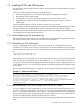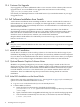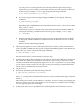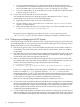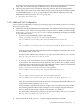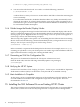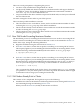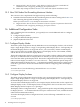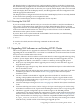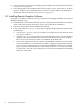HP SVA V2.0 Software Installation Guide
8. You do not need to repeat the post-imaging steps described in the HP SVA Software Installation
Guide, Section 1.6 (page 18).
9. Verify the upgrade as documented in the HP XC Installation Guide, section Task 11: Verify the
Upgrade.. As part of your verification process, run the SVA OVP, which is documented in
the HP SVA Software Installation Guide, Section 1.6.3 (page 19).
1.8 Installing Remote Graphics Software
If you plan to use RGS on an HP XC cluster, you must do several things in addition to the normal
HP RGS installation steps.
1. Install HP RGS on the cluster head node. If you are doing an initial installation of an HP XC
cluster, follow the Installing Third-Party Software step of the HP XC installation.
2. Follow the normal RGS sender installation instructions.
3. Carry out the HP XC cluster_config steps and golden image update procedures. Note
the following:
• You must use cluster_config to configure an external NIC on each node on which
you want to use RGS.
• After the cluster_config process asks you about display nodes, it asks about remote
graphics nodes. Enter here the names of cluster nodes that you want to use with HP
RGS. You are also asked if you want to use HP RGS on the head node.
• You are also asked if you want to continue using HP RGS V3.0 Receivers. The current
version of HP RGS is V4.*. V4.* Receivers require a single port opened in the firewall.
If you choose to continue using previously installed HP RGS V3.0 Receivers, multiple
ports are opened in the firewall. You can use only V4.* Receivers or a mix of V4.* and
V3.0 Receivers. The SVA System Administration Guide has more information on HP RGS
and its use of firewalls.
20 Installing Software Components