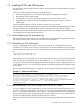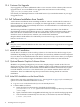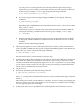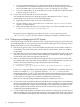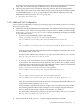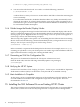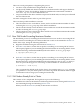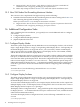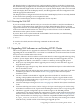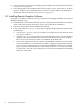HP SVA V2.0 Software Installation Guide
The Display Surface Configuration Tool configures Display Surfaces in the Site Configuration
File. It interactively prompts for basic information about a Display Surface; for example, its name,
and the width and height in tiles. It also asks you to specify which display nodes are associated
with each display block in the Display Surface, and then populates the Site Configuration File
with the appropriate information.
The Display Surface Configuration Tool also lists the named Display Surfaces currently defined
on the cluster. Root privileges are not required for this.
You can re-run the Display Surface Configuration Tool at any time.
1.6.3 Running the SVA OVP
If you successfully run the HP XC OVP, you can use the SVA OVP to verify the installation. It
runs a series of Chromium demo applications on all the defined Display Surfaces at all the
supported resolutions. As each demo appears, press the Esc key to continue on to the next demo
in the series until the OVP finishes. See the SVA System Administration Guide for detailed
information on the options for this command.
If you use the X Server on the head node for the DMX Console window, run the following
command before running the SVA OVP:
# xhost +
To start the SVA OVP, enter the following command on the head node:
# sva_ovp
1.7 Upgrading SVA Software on an Existing HP XC Cluster
This section explains how to upgrade SVA Software on an existing HP XC cluster; that is, when
upgrading HP XC 3.0 and HP SVA V1.1 to HP XC 3.1 and HP SVA V2.0. The instructions assume
that you have not added nodes to the cluster.
You need to follow the HP XC Installation Guide instructions for a minor upgrade in the Upgrading
an HP XC System chapter. HP XC distinguishes between major and minor upgrades; this is a
minor upgrade from HP XC 3.0 to HP XC 3.1. Here is a summary of the upgrade process:
1. Work your way through the HP XC upgrade process until you reach the Minor Upgrade:
Upgrade RPMs section.
2. Complete the upgraderpms step. Then unmount the DVD and eject it as described in the
HP XC Installation Guide.
3. Do not reboot the head node at this point. Instead, complete Steps 1 and 2 only of the SVA
installation procedure as described in Section 1.4.3 (page 12) of the HP SVA Software
Installation Guide.
4. You now continue with the HP XC upgrade procedure in the HP XC Installation Guide,
starting at Step 5 (Reboot the head node...) in the Minor Upgrade: Upgrade RPMs section.
Continue up to and including Step 1 (upgradesys) in section, Task 8: Configure the System
and Propagate the Golden Image.
5. Continue with Steps 4 through 7 in Section 1.4.3 (page 12) of the HP SVA Software Installation
Guide.
6. Continue with Step 2 in section, Task 8: Configure the System and Propagate the Golden Image
of the HP XC Installation Guide, up to but not including the section, Task 11: Verify the Upgrade.
7. The HP XC upgrade configuration process made changes to the SLURM partition
configuration. You need to modify this configuration so that it works with HP SVA. Follow
the instructions described in the HP SVA Software Installation Guide, Section 1.4.5 (page 15),
Step 1. Note that there is a backup copy of the SVA-compatible SLURM configuration file
at /hptc_cluster/slurm/etc/slurm.conf.bck. You may want to merge its content
with the newly created version created during the upgrade process.
1.7 Upgrading SVA Software on an Existing HP XC Cluster 19