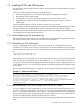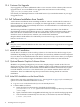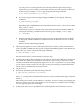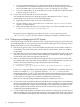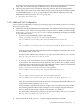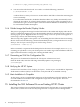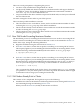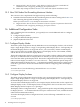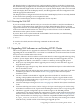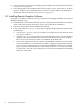HP SVA V2.0 Software Installation Guide
a. Begin at Task 7: Run the cluster_config Utility to Configure the System in the HP XC
Installation Guide: Configuring and Imaging the System section.
b. Refer only to Steps 4 and 5 in Section 1.4.4 of the SVA Software Installation Guide.
1.5.3 New SVA Nodes Not Exceeding Maximum Number
This scenario is less complicated. The high level steps are the following:
1. Install the SVA Software Kit from the CD following the instructions starting with Section 1.4.2
and continuing through and including Section 1.4.9.
When you reach Section 1.4.4, modify its instructions as follows:
a. Begin at Task 5: Run the discover Command to Discover System Components in the HP XC
Installation Guide: Configuring and Imaging the System section.
1.6 Additional Configuration Tasks
After completing the SVA installation, you typically have several additional tasks to configure
your cluster.
1. Configure Display Nodes.
2. Configure additional Display Surfaces.
3. (Optional) Run the SVA OVP.
1.6.1 Configure Display Nodes
The initial system configuration done by HP defines one or more Display Surfaces, each of which
maps a single display node to a single, corresponding cabled display device. Consequently, all
the default Display Surfaces are single tile. In fact, your system may contain xw9300 display
nodes, each of which are capable of driving up to four display devices. The xw8200, xw8400,
and the DL 140 G3 can drive two display devices.
The Node Configuration Tool lets you map one or two graphics cards in a display node, including
both ports, to individual tiles in a display block. It also lets you specify the relative orientation
of the tiles that make up the display block. The Node Configuration Tool also lets you change a
node role from display to render or vice versa. The tool — along with SVA-specific setup and
cabling information for display devices — is documented in detail in the SVA System Administration
Guide. It's a good idea to review the information there before configuring nodes and Display
Surfaces.
To invoke the tool, use the following command from a root account:
# svaconfigurenode
1.6.2 Configure Display Surfaces
The initial system configuration done by HP has one or more Display Surfaces, each of which
maps a single display node to a single, corresponding cabled display device. Consequently, all
the default Display Surfaces are single tile.
To create other named Display Surfaces; for example, Display Surfaces that use the output from
multiple display nodes, use the Display Surface Configuration Tool. Use of this tool to create or
delete Display Surfaces requires root privileges.
The Display Surface Configuration Tool — along with SVA-specific setup and cabling information
for display devices — is documented in the SVA System Administration Guide, available from the
online SVA Documentation Library.
To invoke the Display Surface Configuration Tool, use the following command from a root
account:
# svadisplaysurface
18 Installing Software Components