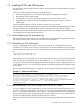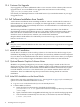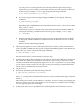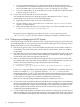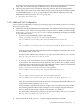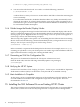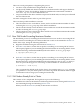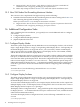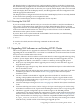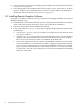HP SVA V2.0 Software Installation Guide
For workstation head nodes: The system switches back to the head node X Server
automatically. You should then switch back to the alternate console, and log out. Switch
back to the head node's X Server using Ctrl+Alt+F7 and log in as root again.
•
• For server head nodes: Log out of the alternate console. Switch back to the head node's
X Server using Ctrl+Alt+F7.
8. Put the SVA License Key File in the correct location.
You should have the license in a back-up location as described in Section 1.3. If you
inadvertently lost your license, contact HP Field Support.
a. Begin this procedure as the root user on the head node.
b. Choose a utility to copy or move the SVA.lic file to the /opt/sva/etc/license
directory on the head node.
c. Make sure the file permissions are set to allow only root to have read and write access:
# chmod 644 /opt/sva/etc/license/SVA.lic
During the system configuration procedure, the SVA.lic file is discovered in the
/opt/sva/etc/license directory. There is nothing else needed to install the license.
1.4.4 Configuring and Imaging the HP XC System
Follow all the steps in the HP XC Installation Guide: Configuring and Imaging the System up to but
not including the Run the start_sys Utility to Start the System and Propagate the Golden Image section.
During those steps, be aware of the following:
1. The discovery process asks you for the number of nodes in the cluster and the number of
workstation nodes in the cluster. For clusters with only workstations, these two numbers
are the same.
2. The switch discovery process takes about ten minutes. When prompted, switch on the nodes
without console ports; that is, all the render and display workstations. When prompted,
switch off the same nodes, leaving the head node on.
3. There is an additional step needed after finishing the discovery process if the cluster has
any xw8400 nodes. This step makes sure that HP XC correctly identifies these systems in its
database. Execute the following script command from the head node:
# cd /opt/hptc/config/sbin
# ./modify_node_type "hp workstation xw8200" "HP xw8400 Workstation" <nodelist>
<nodelist> represents the list of all nodes that are xw8400 nodes. Use the XC nodelist
format, for example, n[1-3,5] represents nodes n1, n2, n3, n5. Once you have
completed the modify_node_type command, continue with installation. Be sure to always
list all xw8400 nodes that are on the cluster, even if you have previously run this command
on the cluster, for example, if you add more xw8400 nodes to the cluster.
Make sure you already changed the BIOS settings for xw8400s in Section 1.2.
4. As part of this stage of installation, HP recommends that you configure the external Ethernet
devices on the SVA nodes; that is, the external NICs. This is important if you plan to install
the optional HP Remote Graphics Software kit (RGS). You will need the IP addresses and
the fully-qualified name domains. Refer to the HP XC Installation Guide for details on
configuring external Ethernet devices.
5. As you work through the HP XC Installation Guide: Respond to Configuration Questions section,
indicate whether you are using a KVM, the names of the display nodes in the SVA, and the
names of the HP RGS nodes (if any). This information is needed for the cluster configuration.
14 Installing Software Components