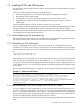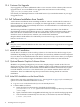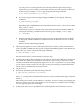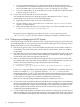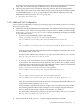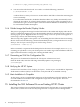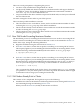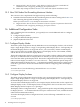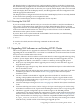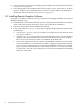HP SVA V2.0 Software Installation Guide
1.3.4 Customer Site Upgrade
If you upgrade your cluster (additional nodes or new versions of SVA software), HP issues an
upgrade license. You or HP Field Service append the new license text to the existing
/opt/sva/etc/license/SVA.lic file.
Check with your HP Representative or HP Field Service if you need information on your type
of upgrade license.
1.4 Full Software Installation from Scratch
A full software installation means installing the HP XC software and the HP SVA software. A
full installation of a small cluster, for example, less than eight nodes, is relatively fast. A full
cluster installation takes approximately three hours. A full installation is recommended if your
cluster becomes unstable.
The following installation supplements the HP XC installation procedure. See the HP XC
documentation for the full installation process. The online SVA Documentation Library has a
link to the HP XC documentation set. HP recommends that you have a copy of the HP XC
Installation Guide on hand; review it before you start the SVA installation.
Keep the HP XC DVD and the SVA CD handy. You also need a copy of your HP XC and SVA
licenses. See Section 1.3.
Note:
Only the version of the NVIDIA driver that comes with your cluster is supported. Do not upgrade
graphic drivers.
1.4.1 Initial HP XC Installation
Use the HP XC Installation Guide: Installing Software on the Head Node for the first stage of your
installation. Depending on your site requirements, also install any additional software required
for your cluster as documented in the same HP XC Installation Guide section. Once you complete
these steps, you are ready to begin the installation of the SVA software on the head node.
1.4.2 Optional Remote Graphics Software Notes
HP RGS is an optional package that you can use to display images created on the SVA on a
display device that is remote to the cluster. HP RGS requires some additional configuration and
installation steps that are not documented in the HP RGS installation instructions. If you plan
to install HP RGS, see Section 1.8 for details before you continue with the HP XC and SVA
installation. There are additional steps that you must follow during the HP XC and SVA
installation.
1.4.3 Initial SVA Installation on the Head Node
Follow these steps after completing Section 1.4.1. (See Appendix A (page 21) for a summary of
options to several commands used in this section.)
1. Log in as root on the head node if you've not already done so.
2. Load the RPMs as follows:
a. Insert the SVA CD. Alternatively, download the SVA tar file
(sva-fullkit-2.0.0.tar.gz) from its location to a temporary directory, for example,
/root/temp.
b. Open a terminal window using MB3 and selecting Open Terminal from the popup menu.
c. The CD mounts automatically. If it does not, to mount the CD, enter the following:
# mount /dev/cdrom
12 Installing Software Components