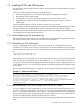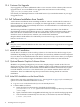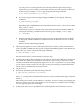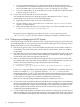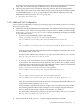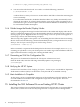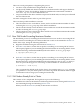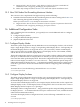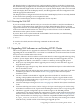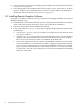HP SVA V2.0 Software Installation Guide
1.3 Installing HP XC and SVA Licenses
HP ships SVA systems with the software and XC and SVA licenses already installed. The cluster
is ready to use.
There are several situations that involve installing licenses:
• Initially installing licenses by HP Manufacturing before shipping to customers.
• Re-installing an SVA Software Kit.
• Installing an SVA Software Kit for the first time on an existing HP XC cluster.
• Upgrading an existing SVA cluster with additional nodes or new versions of the SVA
Software Kit.
Contact HP Field Support if you are unable to install or recover a license.
HP SVA and HP XC license management is provided by the industry-standard FLEXlm™ license
management utility developed by Macrovision (formerly Globetrotter). See the FLEXlm
documentation for information about modifying a license key file. A link to their documentation
is included in the SVA Documentation Library.
1.3.1 Initial Installation by HP Manufacturing
HP Manufacturing installs and tests XC and SVA customer licenses when they build the cluster.
The cluster arrives at the customer site with these licenses installed.
1.3.2 Reinstalling an SVA Software Kit
If you are reinstalling an SVA Software Kit, you need the HP XC and SVA licenses that are
installed on your cluster when it arrives. Copy the licenses from their installed locations to another
machine outside the cluster so you can access them later if needed. They are located on the cluster
at:
/opt/hptc/etc/license/XC.lic
/opt/sva/etc/license/SVA.lic
Alternatively, you can use the HP SVA license key file that was sent to you in an e-mail or printed
letter. Save the license information into a file named SVA.lic, a sample of which is shown in
Example 1-1. Place this file in the appropriate directory during the system configuration process,
as described in Section 1.4.3. Create and save this file on another machine, and record the location
for use later.
HP XC license information follows a similar process. For details, see the HP XC Installation Guide.
Example 1-1 SVA License File Content
Hewlett Packard Company -- This message in its entirety may be
placed into your license file. Use an ASCII Text Editor to avoid introducing
characters which will invalidate the license file. If you have any problems
installing this license key, contact the parties listed on the associated
license documentation or web site. SERVER nh ANY VENDOR HPQ USE_SERVER INCREMENT
SVA HPQ 2.0 permanent 8 NOTICE="License \ number=A123GTXH456Y"
SIGN=B340321038E8
1.3.3 Initial Installation of an SVA Software Kit on an HP XC Cluster
If you are adding SVA to an existing HP XC cluster, use the SVA license key file that was sent
to you in an e-mail or printed letter. You need to save the license information into a file named
SVA.lic, a sample of which is shown in Example 1-1. You must place this file in the appropriate
directory during the system configuration process, as described in Section 1.4.3. Create and save
this file on another machine, and record the location for use later.
HP XC license information follows a similar process. Details are provided in the HP XC Installation
Guide.
1.3 Installing HP XC and SVA Licenses 11