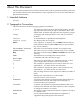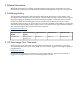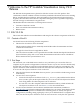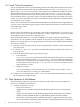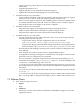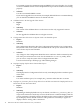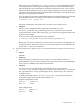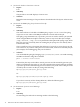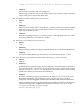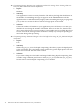HP SVA V2.0 Release Notes
After you begin a job using the sva_chromium_dmx.sh script, DMX indicates that it
is starting by means of a message in the upper-left corner tile of a multi-tile display.
The remaining tiles are black until the visualization application starts. You may have
the problem if the application starts with an image that appears incorrectly offset in the
upper-left tile when compared to the remaining tiles in the display. This may be because
the tiles are using different resolutions.
You can verify the resolutions on the individual tiles by running the following command
from the head node for each display node cabled to its respective display tile:
% xwininfo -root -display n1:0
Substitute each display node used to drive the tiles in your display for n1.
• Solution
There is a Site Configuration File tag that fixes this problem. It is the
SVA_FILL_DISPLAYS_ON_STARTUP tag in the SVA_CLUSTER section of the Site
Configuration File. Set the value of this tag to “yes” in the Site Configuration File. This
requires root privileges.
From any cluster node, enter the following command:
# svaputdata SVA_CLUSTER SVA_FILL_DISPLAYS_ON_STARTUP yes
Refer to the SVA System Administration Guide for more information on changing the Site
Configuration File. The SVA Visualization System Software Reference Guide describes the
syntax of the svaputdata command.
6. Display Configuration: X Display Server on a Workstation Head Node Defaults to 1024x768 @ 60
hz
• Impact
Medium.
• Summary
When installing on a head node with a graphics card, the default resolution is
1024x768@60 Hz. This was done to support users with a relatively low resolution display
device (such as an RKM) connected to the head node.
• Solution
If your have a more capable display on the head node, you can change the
/etc/X11/xorg.conf file to specify the resolution. The default xorg.conf already
has a specification for a more capable display device, and turning it on is relatively
straight forward.
To make the change, edit the /etc/X11/xorg.conf config file on the head to
change the specific monitor from RKM to MyMonitor.
Original configuration in file:
#Monitor "MyMonitor"
Monitor "RKM"
New Configuration:
Monitor "MyMonitor"
#Monitor "RKM"
1.3 Release Notes 11