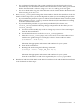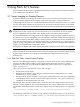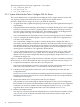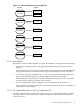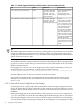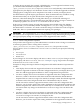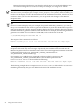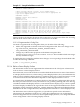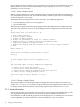HP SVA V1.1 Patch Kit 3 Readme/Release Notes
to display images properly (for example, a blank display or an unsupported resolution error),
you should review the Monitor Properties files located in
/hptc_cluster/sva/etc/X11/templates/monitors to verify that they contain information
appropriate for your displays. You should also review Table 3-1 for default supported resolutions.
Changing the X Config Files can be complicated. You need to consult your display device
documentation for specific display specifications. Their documentation may include X Config
file information that you can paste into the SVA Config Files on your system.
However, rather than editing the X Config Files directly, you should take advantage of
SVA-provided support for system administrators that makes it easier to change a common set
of monitor properties. See Section 3.1.2.3.1 for details on how to do this.
If the event you need to change X Config File properties not included in the SVA Monitor
Properties File, you can manually edit the X Config Files in /etc/X11 using your display
documentation as a reference. You need to make the changes on all the SVA nodes except the
head node. This is a system administration task requiring root privileges.
IMPORTANT: The X Config Files in /etc/X11 are regenerated during SVA installation imaging.
You will lose your changes if the cluster is re-imaged. Please notify HP SVA Engineering so that
this type of property change to X Config Files can be supported in future releases.
3.1.2.3.1 Edit X Config Monitor Properties
SVA provides some support for system administrators to make it easier to change a common set
of monitor properties in the X Config Files. Located in
/hptc_cluster/sva/etc/X11/templates/monitors, SVA provides two files,
defaultMono.monitor and defaultStereo.monitor, that let you specify the following
properties:
• HorizSync
• VertRefresh
• Modelines
If your changes are for a mono display, edit defaultMono.monitor; if your changes are for a
stereo display, edit defaultStereo.monitor . Example 3-1 (page 29) provides an example
of the defaultStereo.monitor file.
Examples of changes that impact the Site Configuration File and the Monitor Properties files
include:
• Your display device needs new supported resolutions not in the Site Configuration File.
Add new supported resolutions to the Site Configuration File for your display devices; you
must also add the appropriate modelines to the X Config Monitor Properties file.
• You have a display device whose resolution is supported in the Site Configuration File.
However, it needs a refresh rate other than 110 Hz but still within the default Monitor
Properties File VertRefresh range of 55–120 Hz, for example, 120 Hz. The default supported
resolutions in the Site Configuration File have valid modelines only for 110 Hz.
You do not need to add new supported resolution values to the Site Configuration File.
However, you do need to replace the existing modeline for the supported resolution in the
Monitor Properties File. This is because it is valid only for a refresh rate of 110 Hz. You do
not need to make any changes to the default VertRefresh range of 55–120 Hz for this
example.
• You have a display device whose resolution is supported in the Site Configuration File.
However, it needs a refresh rate other than 110 Hz, which is also outside the default
VertRefresh range of 55–120 Hz., for example, 130 Hz.
You do not need to add new supported resolution values to the Site Configuration File.
However, you do need to replace the existing modeline for the supported resolution in the
3.1 Stereo Imaging on Display Devices 27