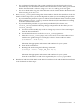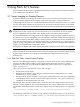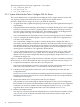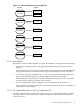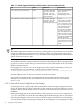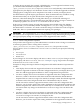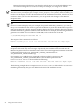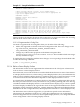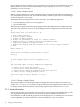HP SVA V1.1 Patch Kit 3 Readme/Release Notes
The following SVA launch scripts support the --stereo option.
• sva_chromium_dmx.sh
• sva_paraview.sh
• sva_job_template.sh
3.1.2 System Administrator Tasks: Configure SVA for Stereo
The system administrator is responsible for installing the stereo support features of SVA and
any ongoing configuration and maintenance to support stereo display devices.
In order to display stereo images on an SVA, you need the following:
• An application that is capable of displaying stereo images. This is the application developer's
responsibility.
• The right hardware that can display stereo images, for example, shutter glasses, stereo-capable
monitors or projectors, and stereo-capable graphics cards. Monitors and projectors must
have the correct resolutions and refresh rates. The NVIDIA graphics cards shipped with
SVA are capable of driving several different types of stereo displays.
The system administrator must make sure the system has the appropriate stereo hardware.
• A way to configure the NVIDIA graphics cards to produce output that is appropriate for
your site's stereo hardware.
You can manually configure the graphics cards by editing the X Configuration Files as
described in the NVIDIA documentation. However, Patch Kit 2 provides software support
that simplifies the stereo configuration process in many cases. The SVA configuration process
sets the stereo mode (active or passive) of the graphics cards, the monitor/projector, and
shutter glasses as needed for your application and hardware.
• A way to ensure that the X Server Configuration Files are correctly set up to support the
specific display hardware for your system. This is not unique to stereo displays; mono
displays also rely on the X Configuration Files to properly display images. See Section 3.1.2.3
for details on this process.
Figure 3-1 and the following list summarize the key tasks that set up SVA to handle your display
devices (mono or stereo). The numbered steps correspond to numerical call-outs in Figure 3-1.
1. Complete the installation of the SVA Kit or an SVA patch kit.
In both cases, the installation generates SVA-specific X Server Configuration Files on each
node. This is described in Section 3.1.2.1 and the HP SVA Installation Guide.
2. If needed, set the supported resolutions for your site's display devices in the SVA Site
Configuration File.
See Section 3.1.2.2 for more information on adding supported resolutions for stereo displays.
See the HP SVA System Administration Guide for information on the Site Configuration File,
including how to change it.
3. Regenerate Valid X Server Configuration Files for your displays.
This primarily involves modifying the Monitor Properties for the X Server Configuration
Files with the correct refresh rates and modeline values that correspond to any new supported
resolutions you may have added to the Site Configuration File (see Step 2). You then
regenerate the X Server Configuration Files. This is described in Section 3.1.2.3.
4. Define your Display Surface.
This step lets you specify whether the Display Surface is mono and stereo-capable, or mono
only. You also specify its default resolution when used with SVA launch scripts. This is
described in Section 3.1.2.4.
24 Using Patch Kit 2 Features