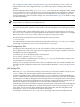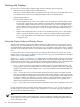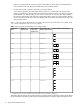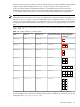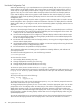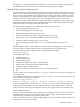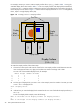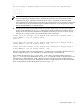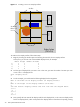HP Scalable Visualization Array Version 1.1 System Administration Guide
warning if your re-configured display blocks might result in a Display Surface made up of display blocks
with different geometries. If you proceed, the inconsistent Display Surfaces are deleted.
Using the Display Surface Configuration Tool
The initial generation of the Site Configuration File cannot automatically specify all the necessary Display
Surfaces, because Display Surfaces are site-specific and can change. Furthermore, although the automatic
discovery process that created the Site Configuration File can find all of the display nodes for the Display
Surfaces, it cannot determine how multiple display devices are arranged as a single Display Surface. For
example, if there are two display devices, they can be arranged from left to right or top to bottom.
To complete the Display Surface definitions, use the Display Surface Configuration Tool to map the actual
physical arrangements of display devices as needed for the Display Surface using available display block
configurations. This tool runs on the head node of the cluster.
The Display Surface Configuration Tool enables you to do seven tasks and to exit:
• List existing Display Surfaces (any user).
• Create new Display Surfaces (root users only).
• Delete existing Display Surfaces (root users only).
• Change the arrangement of nodes in a Display Surface (root users only).
• Replace nodes in a Display Surface with different nodes (root users only).
• Completely redefine a Display Surface (root users only).
• Replace one display node with another in one or more Display Surfaces (root users only).
• Exit.
Because changes to Display Surface definitions are stored in the Site Configuration File, only a root user
can create, delete, or change Display Surfaces using the Display Surface Configuration Tool.
To invoke the Display Surface Configuration Tool, enter the following command:
# svadisplaysurface
You then have eight choices:
1. List Display Surfaces
2. Create a Display Surface
3. Delete a Display Surface
4. Change the arrangement of nodes in a Display Surface
5. Replace nodes in a Display Surface with different nodes
6. Completely redefine a Display Surface
7. Replace one display node with another in one or more Display Surfaces
8. Exit
To enter an option, enter its number at the Enter request: prompt. You can exit at any time during your
use using option 8.
To list and delete existing Display Surfaces, enter the List Display Surfaces option. Output from the
Site Configuration File displays. For example:
Current Display Surfaces are:
display_a, display_b, display_c, display_d, display_e, display_f, display_g
To delete a Display Surface, choose the Delete Display Surfaces option. A prompt requesting an
existing Display Surface appears. After you enter the name of an existing Display Surface, the Display
Surface Tool deletes it from the Site Configuration File. You can no longer access it for visualization jobs.
Create a Display Surface
To create a new Display Surface, specify the display block configurations that you want to use to make up
the Display Surface. Enter the host name of the display node that maps to (outputs) each display block.
Check the cabling to determine the right display node to enter.
In the case of Display Surfaces that require multiple display blocks, you must also specify the orientation of
the display blocks relative to one another.
Working with Displays 27