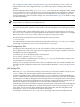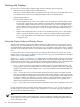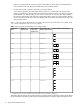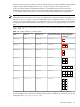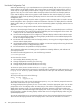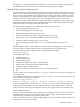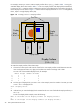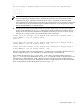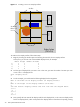HP Scalable Visualization Array Version 1.1 System Administration Guide
Use Node Configuration Tool
When HP Manufacturing or your site administrator set up the SVA initially, they run the svaconfigure
Utility to define a set of Display Surfaces. This process creates an initial set of Display Surfaces, each of
which maps to a single display node and drives a single tile. Even if a display node has more than one
graphics card, only one card is used to define the Display Surface for this base set of Display Surfaces.
If your SVA has display nodes with two graphics cards intended to drive multi-tile displays, you need to
configure the display nodes by defining the display blocks for those nodes. This is done using the Node
Configuration Tool.
The SVA configuration already stores the number of graphics cards in a display node. You need to use the
Node Configuration Tool to specify the number and orientation of the tiles in a display block for individual
display nodes. When you re-configure a node, the tool automatically updates any Display Surfaces that use
that node.
This tool also lets you change render nodes to and from display nodes.
If you are in the early stages of setting up your displays for your SVA, a recommended process is as follows:
1. Run the SVA OVP on the set of Display Surfaces defined by the initial configuration of the cluster. This
is likely to be the one created by HP Manufacturing.
2. Use the Node Configuration Tool to configure any individual display nodes that drive multi-tile output.
This process automatically updates any existing Display Surfaces that use the modified display blocks
for the re-configured display nodes.
3. Run the SVA OVP on the same initial set of Display Surfaces, now using the re-configured display nodes
that use multi-tile display blocks.
4. Use the Display Surface Configuration Tool to redefine or create new Display Surfaces using the multi-tile
display blocks from the re-configured display nodes.
5. Run the SVA OVP on the updated set of Display Surfaces.
This incremental configuration and testing process simplifies the assembly, definition, and verification of
your Display Surfaces.
To invoke the Node Configuration Tool, enter the following command:
# svaconfigurenode
You then have four choices:
1. Show Display Block Geometry (any user).
2. Change Display Block Geometry (root users only).
3. Change Render Node to Display Node (root users only).
4. Change Display Node to Render Node (root users only).
To choose an option, enter its number at the Enter request: prompt.
Showing the existing display block geometry for specified nodes is straightforward. After entering the Show
Display Block Geometry option, enter the node names for which you want information, for example:
tigger[25-32]
The tool provides output such as the following:
Width Height Nodes
1 1 tigger[25-32]
To change the role of a node, choose the appropriate option (3 or 4). You'll then be prompted to enter the
name of the node whose role you want to change.
To change the display block geometry for one or more nodes, choose the appropriate option. You are then
prompted for one or more display nodes. All nodes that you enter will be re-configured to have the same
display block geometry. Finally, you are prompted for the relative orientation of the tiles that make up a
display block, that is the width and height of the display block in tiles, for example, 2W x 1H. At this point,
the tool attempts to update all existing Display Surfaces that use the re-configured display nodes using the
specified display blocks.
You may be warned that one or more Display Surfaces will now have inconsistent display block geometry.
This is because all Display Surfaces must use display blocks of the same tile orientation. You receive a
26 SVA System Administration Tasks