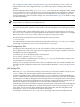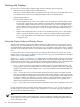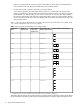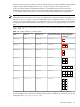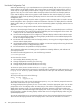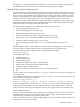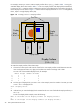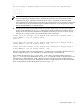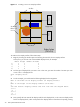HP Scalable Visualization Array Version 1.1 System Administration Guide
Working with Displays
You must carry out several tasks to display images correctly on display devices using SVA:
• Physically setting up display nodes and display devices.
Plan how you want the display devices arranged, and how you want to use your display nodes to drive
your display devices. It also involves cabling the display nodes to the display devices.
• Defining Display Surfaces.
This task involves using two tools:
• Node Configuration Tool: Use this tool to define the tile orientation for individual display nodes.
The output of a single display node is defined as a
display block
. The Node Configuration Tool
is used when a display node drives more than one tile, that is, uses one or two graphics cards
and/or multiple ports on a card. (A tile is assumed to be a the image on a single display device.)
The tool also lets you change the role of a node, for example, from render to display and vice
versa.
• Display Surface Configuration Tool: Use this tool to assemble the output of one or more display
nodes in a particular spatial orientation. This orientation is needed to define Display Surfaces.
One or more display blocks are assembled into a Display Surface using the Display Surface
Configuration Tool.
Setting Up Display Nodes and Display Devices
Graphics cards in display nodes must be cabled correctly to the display devices so that multi-tile output is
routed correctly to the individual tiles that make up a multi-tile display. This is most complicated in the case
of xw9300 display nodes because of their support for one or two graphics cards, each of which is capable
of driving one or two displays. However, even xw8200 nodes can drive two displays from a single graphics
card.
It's a good idea to plan out the arrangement of your Display Surface and how you want to drive it using
display nodes. “Configuring Display Nodes and Display Surfaces” (pg. 23) provides additional information
on how to plan out your Display Surfaces.
Use Figure 1-1, Figure 1-2, and Figure 1-3 to determine how to cable the graphics cards ports for a single
display node to display devices that make up a display block. The cabling varies depending on the layout
of the display devices that make up your display block and the number of graphics cards in the display node
you are using to drive your display devices. Various possible display block layouts are shown.
• Figure 1-1 shows a rear view of an xw9300 or xw8200. In the case of an xw8200, however, only
a single graphics card can be installed. There are two installed two graphics cards shown, labeled A
and B. Each card has two ports, labeled 1 and 2. Such a layout applies to both NVIDIA FX3450 and
FX4500 cards.
• Figure 1-2 shows front views of various possible display block layouts when two graphics cards are
used. The individual sub-images show the layout of tiles that could be cabled to a single display node.
Each tile has a label that corresponds to the correct port on the specific graphics card to which to attach
a cable. For example, a tile labeled A,1 requires a cable to connect from that tile's display device to
the number 1 port (topmost when viewed from the rear of the workstation) of the A graphics card
(leftmost when viewed from the rear of the workstation).
• Figure 1-3 shows front views of various possible display block layouts when one graphics card is used.
•
For SVA configurations that use a KVM, always cable the KVM into the A,1 port. It is not an option to use
the video portion of a KVM with a 4-tile, two gpu configuration or with a 2-tile, single gpu configuration.
You can still use the keyboard and mouse.
Note
HP recommends that within a single display node, you use a single type of display device (DVI, VGA). If
you mix types, you'll likely need to swap graphics cables until the screen is properly configured. This is not
an issue when using a KVM.
22 SVA System Administration Tasks