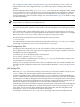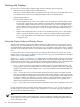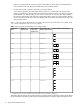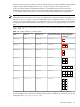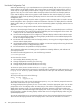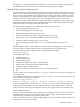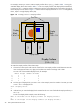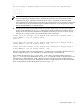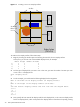HP Scalable Visualization Array Version 1.1 System Administration Guide
See “Configuring Display Nodes and Display Surfaces” (pg. 23) for information on how to create new
Display Surfaces in the Site Configuration File for your cluster environment, including multi-tile Display
Surfaces.
The Site Configuration File is called /opt/sva/etc/sva.conf. Once this Site Configuration File is created,
you can customize it to your site needs. However, if new hosts are added or the configuration is changed,
running the svaconfigure Utility again rewrites the Site Configuration File and changes are lost. Use
INCLUDE statements to retain site-specific changes. See “INCLUDE Statement” (pg. 12) for details on using
the INCLUDE statement.
Note
Only root users can change the Site Configuration File.
To change the Site Configuration File, execute svaputdata commands, or create a script. You can write
any section and tag value. The data is always written to the Site Configuration File, replacing any previous
value.
If you physically add or remove nodes from the cluster, you must rerun the cluster discovery process using
the svaconfigure utility. This is a system administrator or HP Field Service task that requires root privileges.
Before you use the svaconfigure utility, make sure no jobs are running on the cluster.
Run the following command from the head node to begin the discovery process:
% svaconfigure
The
SVA Visualization System Software Guide
documents the full syntax for the svaconfigure command.
Online Help is available when you run the command with the –Help option.
User Configuration File
By editing the User Configuration File, any user can override some of the job preferences specified in the
Site Configuration File. Some of the tags in the Site Configuration File are unique to that file and cannot be
overridden by the User Configuration File.
For example, you can set the Display Surface value as follows:
SVA_DISPLAY_SURFACE="my_test_display"
This sets your submitted visualization jobs to use the my_test_display Display Surface, unless you use
the command line to override the value.
Similarly, you can specify the Execution Host in the User Configuration File. This overrides the default value
specified in the Site Configuration File because of the precedence described in “Section and Tag Contents”
(pg. 12).
Job Settings File
Before any get or put command is executed, you must have your environment variables correctly set with
svainit. Refer to the
SVA Visualization System Software Guide
for details on its use.
A temporary Job Settings File is created when the first get or put command is executed. Subsequent get
and put commands use the temporary Job Settings File until the job resources are allocated. The temporary
Job Settings File is created by reading the sections and tags from the Site Configuration File to the temporary
Job Settings File. Then the User Configuration File (if one exists) is read and its sections and tag values are
written to the temporary Job Settings File. This can overwrite Site Configuration File values.
When the job resources are allocated, the temporary Job Settings File is copied to the final Job Settings File,
which is identified by the SLURM Job ID. All of the job settings are written to the Job Settings File as well.
Once again, this can overwrite values specified by the Site Configuration and User Configuration Files.
Subsequent get and put commands use the final Job Settings File.
One exception is that if the user is root, svaputdata can change values in the Site Configuration File.
Changing Data Files 21