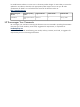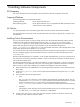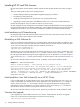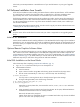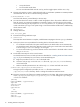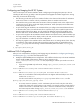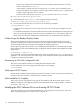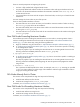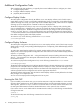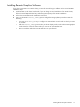HP Scalable Visualization Array, V1.1 Software Installation Guide
Additional Configuration Tasks
After completing the SVA installation, you typically have several additional tasks to configure your cluster.
1. Configure Display Nodes.
2. Configure additional Display Surfaces.
3. (Optional) Run the SVA OVP.
Configure Display Nodes
The initial system configuration done by HP defines one or more Display Surfaces, each of which maps a
single display node to a single, corresponding cabled display device. Consequently, all the default Display
Surfaces are single tile. In fact, your system may contain xw9300 display nodes, each of which are capable
of driving up to four display devices. xw8200 can drive two display devices.
The Node Configuration Tool lets you map one or two graphics cards in a display node, including both
ports, to individual tiles in a display block. It also lets you specify the relative orientation of the tiles that
make up the display block. The Node Configuration Tool also lets you change a node role from display to
render or vice versa. The tool — along with SVA-specific setup and cabling information for display devices
— is documented in detail in the
SVA System Administration Guide
. It's a good idea to review the information
there before configuring nodes and Display Surfaces.
To invoke the tool, use the following command from a root account:
# svaconfigurenode
Configure Display Surfaces
The initial system configuration done by HP has one or more Display Surfaces, each of which maps a single
display node to a single, corresponding cabled display device. Consequently, all the default Display Surfaces
are single tile.
To create other named Display Surfaces; for example, Display Surfaces that use the output from multiple
display nodes, use the Display Surface Configuration Tool. Use of this tool to create or delete Display Surfaces
requires root privileges.
The Display Surface Configuration Tool — along with SVA-specific setup and cabling information for display
devices — is documented in the
SVA System Administration Guide
, available from the online SVA
Documentation Library.
To invoke the Display Surface Configuration Tool, use the following command from a root account:
# svadisplaysurface
The Display Surface Configuration Tool configures Display Surfaces in the Site Configuration File. It interactively
prompts for basic information about a Display Surface; for example, its name, the width and height in tiles.
It also asks you to specify which display nodes are associated with each display block in the Display Surface,
and then populates the Site Configuration File with the appropriate information.
The Display Surface Configuration Tool also lists the named Display Surfaces currently defined on the cluster.
Root privileges are not required for this.
You can re-run the Display Surface Configuration Tool at any time.
Running the SVA OVP
If you successfully run the HP XC OVP, you can use the SVA OVP to verify the installation. It runs a series of
Chromium demo applications on all the defined Display Surfaces at all the supported resolutions. As each
demo appears, press the Esc key to continue on to the next demo in the series until the OVP finishes. See
the
SVA System Administration Guide
for detailed information on the options for this command.
If you use the X Server on the head node for the DMX Console window, run the following command before
running the SVA OVP:
# xhost +
To start the SVA OVP, enter the following command on the head node:
# sva_ovp
16 Installing Software Components