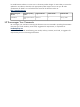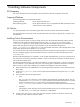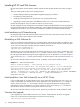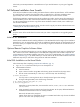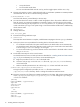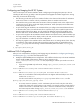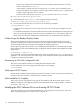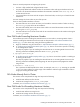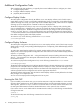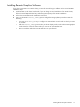HP Scalable Visualization Array, V1.1 Software Installation Guide
• Accept the license.
• Do not load the audio driver.
You can move between fields with the Tab key and can toggle options with the Enter key.
3. This step only applies to cases in which the head node is a workstation (xw8200 or xw9300). Reboot
the head node. You can do so with the following command:
# /sbin/shutdown -r now
Once the node reboots, proceed directly to the next step.
4. You must shut down the X Server in order to install the graphics drivers. This makes it difficult to install
from the console. To continue the installation conveniently, switch to one of the Linux virtual consoles
on the head node using the key sequence Ctrl+Alt+F# (where # is 2...6). Switching to one of these
virtual consoles lets you log in to the system using a normal terminal-like interface that is unaffected by
the the X Server state.
5. Log in as root.
6. Change directories:
# cd /root/sva_rpms
7. Execute the following installation script:
# ./install.sh
This script takes several minutes to complete; it adds the SVA manpages to the Linux apropos database.
8. At this point, there are two possibilities for switching back to the head node's X server:
• For workstation head nodes: The system switches back to the head node X Server automatically.
You should then switch back to the alternate console, and log out. Switch back to the head node's
X Server using Ctrl+Alt+F7 and log in as root again.
• For server head nodes: Log out of the alternate console. Switch back to the head node's X Server
using Ctrl+Alt+F7.
9. Put the SVA License Key File in the correct location.
You should have the license in a back-up location as described in “ Installing HP XC and SVA Licenses”
(pg. 10). If you inadvertently lost your license, contact HP Field Support.
a. Begin this procedure as the root user on the head node.
b. Choose a utility to copy or move the SVA.lic file to the /opt/sva/etc/license directory
on the head node.
c. Make sure the file permissions are set to allow only root to have read and write access:
# chmod 644 /opt/sva/etc/license/SVA.lic
During the system configuration procedure, the SVA.lic file is discovered in the
/opt/sva/etc/license directory. There is nothing else needed to install the license.
10. This step is necessary only if there are xw9300 workstations in the cluster. Edit only the xw9300 section
of the /opt/hptc/systemimager/etc/platform_vars.ini file. Change the acpi setting to
on from off as follows:
[xw9300]
nodes=%DOMAIN(::type=xw9300)%
acpi=off
console=ttyS0
clock=null
type=xw9300
To:
[xw9300]
nodes=%DOMAIN(::type=xw9300)%
acpi=on
console=ttyS0
12 Installing Software Components