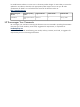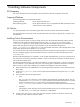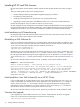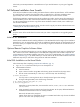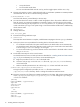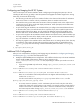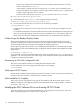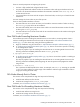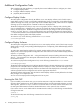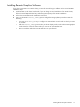HP Scalable Visualization Array, V1.1 Software Installation Guide
Check with your HP Representative or HP Field Service if you need information on your type of upgrade
license.
Full Software Installation from Scratch
A full software installation means installing the HP XC software and the HP SVA software. A full installation
of a small cluster; for example, less than eight nodes, is relatively fast. A full cluster installation takes
approximately three hours. A full installation is recommended if your cluster becomes unstable.
The following installation supplements the HP XC installation procedure. See the HP XC documentation for
the full installation process. The online SVA Documentation Library has a link to the HP XC documentation
set. HP recommends that you have a copy of the HP XC
Installation Guide
on hand; review it before you
start the SVA installation.
Keep the HP XC DVD and the SVA CD handy. You also need a copy of your HP XC and SVA licenses. See
“ Installing HP XC and SVA Licenses” (pg. 10).
Note
Only the version of the nVidia driver that comes with your cluster is supported. Do not upgrade graphic
drivers.
Initial HP XC Installation
Use the
HP XC Installation Guide: Installing Software on the Head Node
for the first stage of your installation.
Depending on your site requirements, also install any additional required software as documented in the HP
XC section. Once you complete these steps, you are ready to begin the installation of the SVA software on
the head node.
Optional Remote Graphics Software Notes
HP RGS is an optional package that you can use to display images created on the SVA on a display device
that is remote to the cluster. HP RGS requires some additional configuration and installation steps that are
not documented in the HP RGS installation instructions. If you plan to install HP RGS, see “Installing Remote
Graphics Software” (pg. 17) for details before you continue with the HP XC and SVA installation. There are
additional steps that you must follow during the HP XC and SVA installation.
Initial SVA Installation on the Head Node
Follow these steps after completing “Initial HP XC Installation” (pg. 11).
1. Log in as root on the head node if you've not already done so.
2. Load the RPMs as follows:
a. Insert the SVA CD.
b. Open a terminal window using MB3 and selecting
Open Terminal
from the popup menu.
c. The CD mounts automatically. If it does not, to mount the CD, enter the following:
# mount /dev/cdrom
You may receive a warning that the CD is already mounted. Ignore this message.
d. To begin loading the RPMs, enter the following commands:
# cp /media/cdrom/load_rpms.sh /root
# /root/load_rpms.sh
Depending on the CD/DVD drive, the mounted CD can be /media/cdrecorder rather than
/media/cdrom.
e. When prompted, remove the SVA CD and insert the XC DVD. At this point, additional RPMs are
installed from the XC DVD that are not normally installed.
Remove the XC DVD when prompted.
nVIDIA
nforce
drivers are installed at this point on xw9300 head nodes only. Choose the default
options in all cases when prompted,
except
:
Full Software Installation from Scratch 11