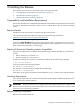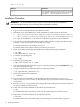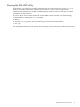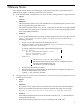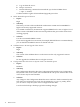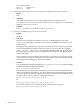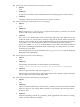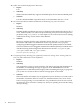HP Scalable Visualization Array New Features and Release Notes Version 2.1.2
New Configuration:
Monitor "MyMonitor"
#Monitor "RKM"
8. Display Configuration: Root Access Option Needed for Display Surface Configuration Tool
• Impact
Low.
• Summary
The options that need root access in the Display Surface Configuration Tool
(svadisplaysurface) do not work if you set root access using the su command and
then run svadisplaysurface.
• Solution
Use su - instead of su. Then run svadisplaysurface.
9. Job Launch: SLURM Epilog Script Excessive Clean Up
• Impact
Medium.
• Summary
The HP XC System Software Installation Guide uses a SLURM epilog script called
slurm.conf. This epilog script runs as root when a SLURM job terminates on each
node in the job.
The epilog script terminates any rgsender processes on nodes used in a job (started
when using HP Remote Graphics Software), removes any X lock files (for example,
/tmp/.X0-lock, /tmp/.X1-lock), and invokes the optional XC epilog script, which
kills any processes owned by the user running the job (except for root and any other
UID less than 100).
This is an effective way of ensuring that all pieces of your job go away when your job
exits. However, if you have other processes on that node, even if not started by the job
(for example, when debugging), they are also killed.
• Solution
You can disable the epilog by changing /hptc/slurm/etc/slurm.conf and restarting
SLURM on all nodes using this command:
pdsh -a service slurm restart
Future SVA jobs may not be able to start if processes are left around by previous jobs
and not cleaned up by the epilog. If you don't want the SVA-specific behavior of killing
rgsender processes and removing X server lock files, but you do want to kill processes
owned by the user who ran the job, change the following:
Epilog=/opt/sva/sbin/sva_epilog.clean
To:
Epilog=/opt/hptc/slurm/etc/slurm.epilog.clean
If you don't want any of this cleanup behavior, delete the following line:
Epilog=/opt/sva/sbin/sva_epilog.clean
18 Release Notes