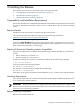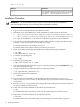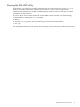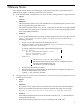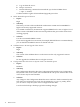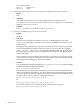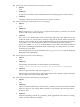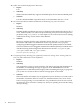HP Scalable Visualization Array New Features and Release Notes Version 2.1.2
SVA-2.1.n.tar.gz
DescriptionNumeral
The compatible version of HP SVA, in this case, Version
2.1. The final .n denotes the specific release version. For
example, 2.1.2 denotes the HP SVA Version 2.12.
2.1.n
Installation Procedure
IMPORTANT: Do not install this release as part of a new HP XC/HP SVA installation.
You must install the release over an existing HP XC/HP SVA installation.
Follow these steps to install the release:
1. Log in as root on the head node of the HP SVA cluster.
2. Determine if you have added any custom modelines to either or both of these files:
• /hptc_cluster/sva/etc/X11/templates/monitors/DefaultStereo.monitor
• /hptc_cluster/sva/etc/X11/templates/monitors/DefaultMono.monitor
If so, copy the modelines to a safe location to add them again later in the installation.
3. Use a browser to download the release from its web location to a temporary directory (for
example, /tmp) on the head node of the HP SVA cluster.
For information on the web address, see Section .
For information on the release naming conventions, see Section .
4. Open the tar file from the appropriate directory using the following commands:
# cd /tmp
# tar zxvf SVA-2.1.2.tar.gz
5. Locate the rpm package file:
# ls *.rpm
6. Install the rpm package file:
# rpm -ivh sva-kit-2.1.2-*.rpm
7. If you are currently in an X session, log in to a virtual console by pressing Ctrl-Alt-F1 or log
in to the head node remotely.
8. Change to the directory where the release contents are located:
# cd /opt/sva/kit_contents/2.1.2
9. Install the release on the head node:
# ./install
10. If you had previously added custom modelines to the DefaultMono.monitor or
DefaultStereo.monitor files, use the text editor of your choice to restore those modelines
to those files.
11. Run the cluster_config utility and reimage the nodes. Follow the instructions in the HP
XC System Software Installation Guide.
12. Verify the successful installation of the HP XC System Software:
# ovp
For information on the ovp utility, see the HP XC System Software Installation Guide.
13. Verify the successful installation of the HP SVA software:
# sva_ovp
For information on the SVA OVP utility, see “Running the SVA OVP utility” (page 13).
12 Installing the Release