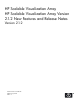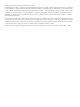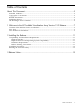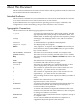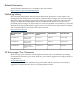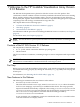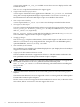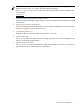HP Scalable Visualization Array HP Scalable Visualization Array Version 2.1.2 New Features and Release Notes Version 2.1.
© Copyright 2008 Hewlett-Packard Development Company, L.P. Confidential computer software. Valid license from HP required for possession, use or copying. Consistent with FAR 12.211 and 12.212, Commercial Computer Software, Computer Software Documentation, and Technical Data for Commercial Items are licensed to the U.S. Government under vendor's standard commercial license. The information contained herein is subject to change without notice.
Table of Contents About This Document.........................................................................................................5 Intended Audience.................................................................................................................................5 Typographic Conventions......................................................................................................................5 Related Information..........................................................
About This Document This document summarizes new features for this release and any problems in HP SVA that were not documented in the documentation set. Intended Audience This document is intended for system administrators who need to install the HP SVA Version 2.1.2 release and for those users who need to know its new features. System administrators are expected to know operating system concepts, commands, and configuration as well as networking concepts. This document is not a tutorial.
Related Information The HP SVA documentation set is available at this web address: http://www.docs.hp.com/en/linuxhpc.html Publishing History The document printing date and part number indicate the document’s current edition. The printing date will change when a new edition is printed. Minor changes may be made at reprint without changing the printing date. The document part number will change when extensive changes are made.
1 Welcome to the HP Scalable Visualization Array Version 2.1.2 Release The HP SVA development team is pleased to offer this version of its SVA product. This visualization solution combines a cluster of industry standard workstations and servers running HP XC and the software APIs and utilities (that is, the SVA Visualization System Software) developed by HP. Together, these hardware and software components bring the power of parallel computing to the task of image visualization for large data sets.
A new script, named sva_run_2, is available to start X servers on a display surface with framelock control. The svainit script has been enhanced to support gsync. • Support and Launch Scripts for Avizo A new script to launch the Avizo application in VR mode, sva_avizovr.sh, is included along with a newly-implemented helper script named svaCreateAvizoConfig.pl. Documentation for the launch and helper scripts are available in this release. • New script to start a desktop A new script named sva_local.
NOTE: HP XC version 3.2 does not support the HP DL160 G5 server. To support the HP DL160 G5 server on XC 3.2.1, please download and install patch XCV3.2.1-X86_64-1000831332 from the following web address before installing this SVA patch-kit: itrc.hp.com • Support for nVidia Quadro FX5600 Graphics adapters The nVidia Quadro FX5600 Graphics adapters has been qualified on the xw9400 and xw8600 workstations. • Support for new nVidia Graphics driver The latest WGBU qualified nVidia Graphics driver 169.
2 Installing the Release This chapter describes how to install this release. The topics include: • • • “Compatibility and Installation Requirements” (page 11) “Installation Procedure” (page 12) “Running the SVA OVP utility” (page 13) Compatibility and Installation Requirements This section describes the compatibility information and installation requirements for this release. For specific installation instructions, refer to Section and the HP XC System Software Installation Guide.
SVA-2.1.n.tar.gz Numeral Description 2.1.n The compatible version of HP SVA, in this case, Version 2.1. The final .n denotes the specific release version. For example, 2.1.2 denotes the HP SVA Version 2.12. Installation Procedure IMPORTANT: Do not install this release as part of a new HP XC/HP SVA installation. You must install the release over an existing HP XC/HP SVA installation. Follow these steps to install the release: 1. 2. Log in as root on the head node of the HP SVA cluster.
Running the SVA OVP utility If the HP XC ovp utility successfully verified the HP XC System Software, use the sva_ovp utility to verify the installation of the HP SVA software. It runs a series of Chromium demonstration applications on all the defined display surfaces, which verifies the successful installation of SVA software.
3 Release Notes This chapter lists the release notes that apply to this release. Each item is presented with an estimate of its impact, a summary of the note, and a solution. 1. Allow Administrators to Add Options to the Device Section in SVA-generated X Configuration Files • Impact Medium. • Summary This functionality allows the system administrator to implement device options with the configuration files generated by SVA.
a. b. c. Log out from the server. Drop to run level 3. Run the following command to uninstall the rpm for the NVIDIA driver: # rpm -e nvidia Continue with the regular SVA installation/upgrade procedure. 3. BIOS: Minimal Supported Versions • Impact High • Summary The factory versions of the installed HP workstations xw8200 and xw9300 BIOS or higher are the only supported versions. For xw9300 workstations, the minimum supported BIOS level is 2.05 or higher.
6. Displays: sva_chromium_dmx.sh Script Fails to Start All Tiles in a Multi-Tile Display with Correct Resolutions in Non-Interactive Mode • Impact Medium. • Summary Depending on the display hardware on your cluster, use of the sva_chromium_dmx.sh script in non-interactive mode may not start all the tiles in a multi-tile display with the correct resolutions. Normally, all tiles should share the same resolution as determined by the Display Surface default resolution.
New Configuration: Monitor #Monitor 8. "MyMonitor" "RKM" Display Configuration: Root Access Option Needed for Display Surface Configuration Tool • Impact Low. • Summary The options that need root access in the Display Surface Configuration Tool (svadisplaysurface) do not work if you set root access using the su command and then run svadisplaysurface. • Solution Use su - instead of su. Then run svadisplaysurface. 9. Job Launch: SLURM Epilog Script Excessive Clean Up • Impact Medium.
10. Job Launch: Scripts Fail in Directories with Spaces in Names • Impact Low. • Summary Scripts do not work if executed within directories containing spaces in their names. • Solution Change to a directory which does not have a space in its name. 11. Job Launch: EnSight Script Requires Previous ssh Login • Impact Low. • Summary Before using the sva_ensight82.sh script for the first time, you must ssh to all the nodes in the cluster, or the script fails.
14. DMX: 4K x 4k Total Display Device Restriction • Impact Low. • Summary When used alone, DMX only supports multitile display devices that total 4Kx4K pixels. • Solution Use the Chromium-DMX script interactively as documented in the User's Guide. 15. RGS: Incomplete RGS Installation Inhibits RGS GUI During sva_remote.sh Sessions • Impact Medium.
17. Compositing Library: Unwanted changes to the color buffer when using PC_PF_Z24I (24 bit depth component) • Impact Low • Summary When using PC_PF_Z24I for depth compositing, the Library copies the depth pixels to the color buffer. The color buffer is then read back to get the depth pixels. The color buffer is not restored with the earlier content. • Solution If you want to keep the color buffer unchanged while doing depth compositing, then consider using a different pixel format.