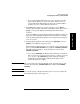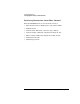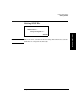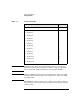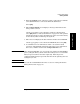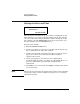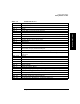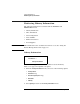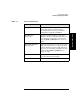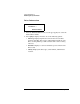HP SureStore E Tape Library Model 6/140 User's Guide
Library Administration
Setting SCSI IDs
Chapter 3 3-21
Library Administration
1. Enter the SCSI IDs menu. A message warns you that devices with the
same SCSI ID must be connected to different SCSI buses.
Select
[OK].
2. The
Configure SCSI ID screen displays a message that indicates the
drive position selected.
Use the
[-] or [+] key to select the drive or library controller, then
select
[OK]. Refer to “Library Back Panel” on page 1-12 or the product
information labels located on the fifth level on the back of the library
for the library’s drive numbering arrangement.
3. The next screen displays the drive number and the current SCSI ID.
Use the
[-] or [+] key to select the desired SCSI ID, then select [OK].
4. A confirmation screen will indicate either a successful or failed
operation. If the SCSI ID assignment failed, the screen will indicate
the reason, and then return to the
Configure SCSI ID screen.
NOTE After changing SCSI IDs, you can save the new settings to flash ROM by
power cycling the library, which allows the settings to be recovered if the
library is powered off for more than eight days. If this step is not
completed and the library is powered off for more than eight days, the new
settings may be lost.
NOTE You can also set SCSI IDs from remote access. See “Using the Remote
Management Card” on page 3-9.