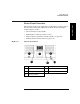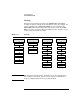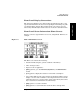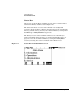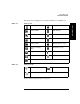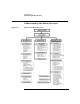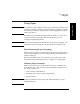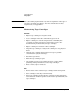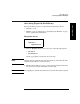HP SureStore E Tape Library Model 6/140 User's Guide
Library Operations
Front Panel Overview
Chapter 2 2-5
Library Operations
Front Panel Display Conventions
The front panel displays icons and text that provide library, drive, and
tape status information. It also uses text prompts and warnings to guide
you while making changes. The soft-key labels vary between screens.
Use the key immediately below the label to execute the desired function.
Front Panel Status Information (Home Screen)
Figure 2-3 shows a typical Home screen view, using Model 12/140 as an
example.
Figure 2-3 Model 12/140 Home Screen
The Home screen shows the following:
• Statement indicating the general condition of the library
• Drive and tape status
• Tape bar code (if applicable)
•
[Main] option to go to the Information, Operations, and Administration
menus
• [Icon] option to display the status bar icons with a description
• An icon that indicates the general status of the library. This icon may
display a reverse video reminder (icon background reverses to black)
when there has been a change in the status of the library. Select this
key to obtain more information about the library.
•
[Mail] option to access the mailslot
•
[Map] option to access information about the drive and tape slots