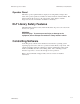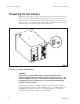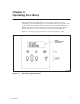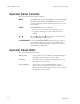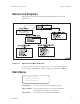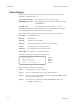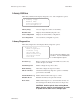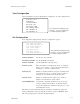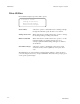Hardware Operator's Guide
Hardware Operator’s Guide
Main Menu
DLT Library
2–7
View Configuration
View Configuration shows the library/drive configuration, as in the example below.
Code Vers: x.x.xx
SCSI ID = 0
3 Drives Installed
Fast Load – ON
Auto Clean – OFF
Drv 2 NOT Configed
Drv 1 SCSI ID – 0
Drv 0 SCSI ID – 0
The operator panel displays only
four lines. Use the arrow buttons
to scroll through the options.
Set Configuration
Set Configuration displays library and drive configuration options.
Set Date and Time
Set Library SCSI ID
Set Drive SCSI ID
Set Drive Count
Set Fast Load
Set Auto Clean
Set SCSI Emulation
>
The operator panel displays only
four lines. Use the arrow buttons
to scroll through the options.
Set Date and Time Sets the day, date, and time
Set Library SCSI ID Sets the SCSI ID for the library
Set Drive SCSI ID Sets the SCSI IDs for the tape drives
Set Drive Count Enters the number of installed tape drives. A sub-menu
allows you to set drives “on-bus” (the same SCSI bus as
the library) or “off-bus” (a different bus).
Set Fast Load Enables or disables the Fast Load option. The Fast Load
option allows the robot to continue operations without
waiting for load confirmation from the tape drive.
Set Auto Clean Enables or disables the Auto Clean option. Refer to
Chapter 3 for information on Auto Clean.
Set SCSI Emulation Sets normal or extended emulation mode. (Some host
software requires extended mode, in which the library
reports three additional conditions: CAP open, door open,
and maintenance mode.)
The library provides detailed prompts for setting the configuration. Select the
desired configuration option by using the arrow keys, and press ENTER. Then
follow the prompts given on the Operator Panel display.