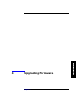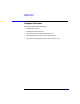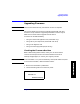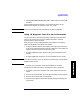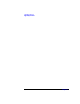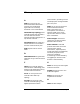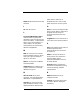HP SureStore Tape Autoloader Model 1/9 Upgrade and Parts Replacement Guide
Upgrading Firmware
Upgrading Firmware
Chapter 44-6
5. Connect the laptop SCSI interface to the device, using the
appropriate equipment and appropriate termination at the device
end.
6. Power-on the autoloader. Wait for the autoloader to complete the
power-on test and inventory check.
7. This step is for upgrading drive firmware only. If upgrading
autoloader firmware, continue to step 8.
Ensure that the drive is online (green LED is on and yellow LED is
off). If not, place it online through the front panel.
a. Enter the
Service then the Online Drive Repair menus.
b. Select
[Put Drive Online].
The autoloader will automatically run a self-test when the drive has
been brought online. Wait until the self-test completes, and then scan
the SCSI bus or restart the diagnostics program.
NOTE If the autoloader is in a partial availability state (solid amber LED) due
to a firmware mismatch, download new firmware.
8. Download the firmware to the device using the diagnostic tool.
9. Power-off the autoloader.
10.Disconnect the laptop and reconnect the autoloader to the host
system. Be sure to match the original cabling and termination setup.
11.Power cycle the autoloader.
12.Verify the device can be accessed from the host.
NOTE When downloading drive firmware, you must power cycle the autoloader
for the download to be completed.