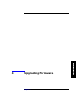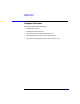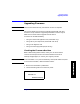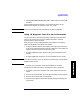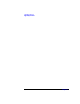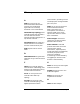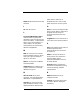HP SureStore Tape Autoloader Model 1/9 Upgrade and Parts Replacement Guide
Upgrading Firmware
Upgrading Firmware
Chapter 44-4
You can also check your current firmware revisions from the remote
management card:
1. Enter the designated IP address into the web browser to launch the
Web-Based Library Administrator pages.
2. Select the
[Report] tab.
3. Scroll down to the
Firmware Revisions section of the page to view your
autoloader and drive firmware revisions.
NOTE Ensurethatyourbackupsoftwaredoesnot“SCSIreserve”theautoloader,
as this can prevent a firmware download.
Using the Optional Remote Management Card
(Autoloader Firmware Only)
All autoloader component firmware, except drive firmware, can be easily
downloaded from the remote management card.
NOTE The firmware files are available at www.hp.com/go/support, or contact
your support provier. These files must be loaded on the local host
computer before downloading firmware. First select your product, and
then select Downloads & Drivers.
1. Once the autoloader is configured for network access, enter the IP
address within your web browser to launch the web-based library
administrator pages. (See “Configuring the Remote Management
Card” on page 2-6.)
2. Select the
[Configuration] tab from the main screen.
3. Select
[Firmware Download].
4. Enter the full path name for the download file, or use the
[Browse]
button to locate the file.
NOTE Theautoloader administrator password is requiredforthis process.If the
password is not set, you will not be permitted to download firmware.