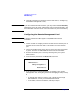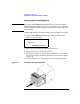HP SureStore Tape Autoloader Model 1/9 Upgrade and Parts Replacement Guide
Upgrading the Autoloader
Upgrading the Autoloader from DLT to Ultrium
Chapter 2 2-9
Upgrading the Autoloader from DLT to
Ultrium
NOTE This section is applicable for upgrading from DLT and DLT1 to Ultrium.
Replacing a Digital Linear Tape (DLT) drive to the Ultrium drive
includes the following steps:
1. Unloading a tape from the drive
2. Upgrading the firmware
3. Removing the DLT front magazine
4. Removing the DLT drive module
5. Removing the DLT back magazine
6. Installing the Ultrium components (front magazine, back magazine
and drive)
Unloading a Tape from the Drive
Before replacing a drive, unload the tape from the drive. From the Drive
and Tape Operations
menu, select [Unload Tape from Drive] to move the tape
from the drive module to the original slot where the tape was located.
The tape is automatically rewound before it is unloaded.
Upgrading Firmware
Download new autoloader firmware by following the procedures in
“Upgrading Firmware” on page 4-3.
When downloading firmware, make sure you have the version that is
applicable to your autoloader and components. Older versions of
firmware may not be compatible with Ultrium components.