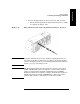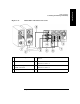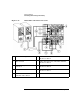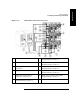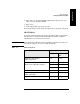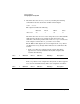HP SureStore E Tape Library Models 2/20, 4/40, and 6/60 - (English) User's Guide
Library Installation
Configuring the Host System
Chapter 1 1-43
Getting Started
NOTE HP C7200-8000 is used only as an example. The actual ioscan output will
reflect the product number of the library you are configuring.
HSC or PCI Pass-Through Driver Installation
The following procedure assumes the use of a SAM terminal mode. In X-
windows (GUI) mode, use the mouse button to select an option.
1. Run SAM.
2. Select Kernel Config, and press Return.
3. Select Drivers, and press Return.
4. Select sctl.
NOTE If Current State is “In,” proceed to “Creating a Device File for the Robotics
Controller”. Otherwise, continue with the next step.
5. From the Menu Bar, select Actions. Select Add Drivers to
Kernel, and press Return.
6. From the Menu Bar, select Actions. Select Create New Kernel,
and press Return.
7. At the Are you sure prompt, respond Yes. Press Return.
8. After the status messages, select OK. Press Return. The system
reboots.
Creating a Device File for the Robotics Controller
1. Use the mknod command to create a device file to access the robotics
controller. The command syntax is:
/user/sbin/mknod /dev/scsi/<devfilename> c <majornum>
<minornum>
• <devfilename> is the user-defined name of the device file.
• <majornum> is the character major number from the lsdev
command.
• <minornum> is the minor number in the format 0xIITL00; where
II is the two-digit card instance number in hexadecimal; T is the
target SCSI ID number; L is the LUN number, and 00 is reserved.