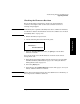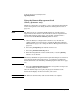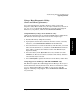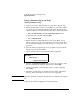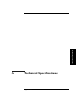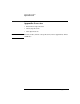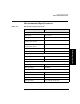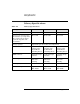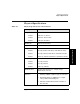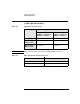HP SureStore E Tape Library Models 2/20, 4/40, and 6/60 - (English) User's Guide
Troubleshooting, Removal, and Replacement
Upgrading Firmware
Chapter 44-64
Using a Firmware Upgrade Tape
(drive firmware only)
1. Contact your service representative to get the drive upgrade tape.
2. Ensure that the drive is online (green LED is on, and yellow LED is
off). If not, place it online through the front panel. The library will
automatically run a self-test when the drive has been brought online.
a. Enter the
Administration then the Online Drive Repair menus.
b. Select the drive module and press
[OK].
c. Select
Put Drive Online.
3. Ensure the drive is empty. The drive icon(s) on the Home screen
indicates the presence of a tape in the drive. If a tape is in the drive,
use the front panel display to return the tape to a storage slot. (See
page 2-17.)
4. Place the firmware upgrade tape in an available storage slot in the
library, and note the slot number.
5. Use the following menu to perform the firmware upgrade:
6. From the
Upgrade Drive Firmware menu, use the [-] or [+] key to select
the slot containing the firmware upgrade tape. Select
[OK].
7. Use the
[-] or [+] key to select the drive that you want to upgrade.
Select
[OK].
8. Watch the upgrade status on the library’s front panel. Only drives
that are online and empty (not reserved) can be upgraded.
NOTE When the operation is complete, the tape will be returned to its original
slot.
9. Remove the firmware upgrade tape from the library.
Main Menu ->
Administration ->
Upgrade Drive Firmware