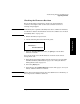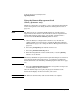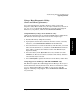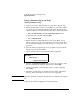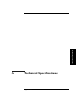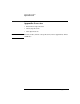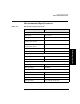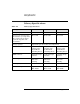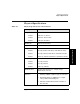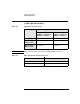HP SureStore E Tape Library Models 2/20, 4/40, and 6/60 - (English) User's Guide
Troubleshooting, Removal, and Replacement
Upgrading Firmware
Chapter 4 4-63
Troubleshooting
Using a Host Diagnostic Utility
(drive and library firmware)
You can download library and drive firmware using a host-based
diagnostic utility. These utilities may already be installed on your host. If
not, you can access them from HP Support at www.hp.com/go/support.
First select your product, and then select
Downloads & Drivers.
Using HP Library & Tape Tools (Windows only)
Online help and instructions are included with HP Library & Tape Tools.
The firmware download procedure involves these simple steps:
1. Run the HP Library & Tape Tools utility.
2. If prompted to download new firmware from the website, select
Yes,
otherwise, select
Get Firmware from Web under the File menu.
3. Select the firmware revisions for the library and drive that you would
like to download firmware to, and then select Download. The firmware
file(s) will be copied into the firmware folder of the HP Library &
Tape Tools utility.
4. Select the library in the
By Product device list, and then select the
Firmware tool. The latest revisions available for the library and drive
will automatically be selected.
5. Select
Start Update to update the firmware for the library and/or drive.
Using Support Tools Manager (HP-UX and MPE/iX only)
The Firmware Update Tool within Support Tools Manager allows you to
download firmware directly from the host. For more information on this
tool, see “Support Tools Manager (STM)” on page 4-36 or visit HP
Support at www.hp.com/go/support. Select the
Downloads & Drivers link
for your model.