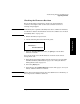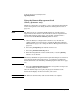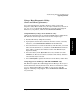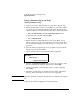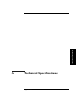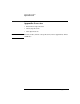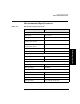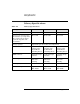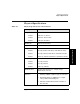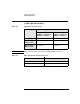HP SureStore E Tape Library Models 2/20, 4/40, and 6/60 - (English) User's Guide
Troubleshooting, Removal, and Replacement
Upgrading Firmware
Chapter 4 4-61
Troubleshooting
Checking the Firmware Revision
Before downloading new firmware, check your current firmware
revisions, and compare them to the latest available revisions at
www.hp.com/go/support.
NOTE If the library is in a partial availability state due to a firmware mismatch,
new firmware must be downloaded to resolve the condition. (See “Partial
Availability State” on page 4-8.)
1. Ensure the library is powered on.
2. Use the following menu from the front panel:
3. From the
Firmware Revisions menu, use [More] to view the drive
firmware revisions.
You can also check your current firmware revisions via the remote
management card:
1. Enter the designated IP address into the web browser to launch the
Web-Based Library Administrator pages. (See “Using the Remote
Management Card” on page 3-9.)
2. Select the
[Report] tab.
3. Scroll down to the
Firmware Revisions section of the page to view your
library and drive firmware revisions.
NOTE Ensure that your backup software does not “SCSI reserve” the library, as
this can prevent a firmware download.
Main Menu ->
Information ->
Firmware Revisions