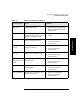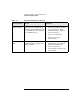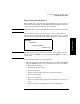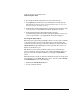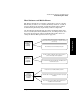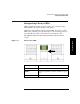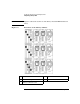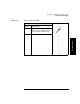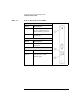HP SureStore E Tape Library Models 2/20, 4/40, and 6/60 - (English) User's Guide
Troubleshooting, Removal, and Replacement
Understanding Error States
Chapter 44-14
2. Record all information from this screen for later reference.
3. Select
[More]. Record the list of recommendations on this and any
subsequent screens. To retrieve this information after you exit, view
the latest entry in the hard error log.
4. Perform the recommendations in the order presented. Continue with
each successive recommendation until the problem is isolated.
5. If the problem persists after implementing all of the
recommendations presented on the front panel display, contact your
service representative. (See Appendix B, “Customer Support.”)
Clearing the Failed State
The status bar on the front panel display shows a reverse video reminder
(icon background reverses to black) of the drive or library fault that
caused the log entry. You may clear this reminder by viewing either the
Library Hard Error Log or Drive Log screens by selecting the center icon
button on the Home screen.
The library’s reverse video reminder will also be set if the library’s
partial availability status changes. (See “Partial Availability State” on
page 4-8.) You can clear this reminder by viewing the
Library Status
screen.
When the library records a hard error, the library status icon in the front
panel display is set to
Failed. This state can be cleared (to either Healthy
or
Partly Available) by one of the following:
• Running the Recalibrate Library test
• Power cycling the library