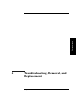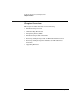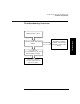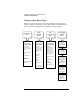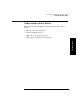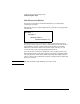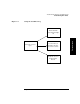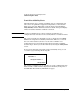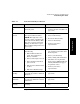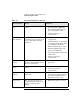HP SureStore E Tape Library Models 2/20, 4/40, and 6/60 - (English) User's Guide
Troubleshooting, Removal, and Replacement
Understanding Error States
Chapter 4 4-9
Troubleshooting
Table 4-1 Partial Availability Conditions
Library Status Cause Solution
Date and time not
set
The date and time is not set on
the front panel
• Set the date and time. (See
“Setting the Date and Time” on
page 3-21.)
Drive(s) not
present
The library could not detect all
the expected drive modules.
NOTE: This typically occurs
because a drive was physically
removed from the library. This
may also occur for a brief time
during an online drive repair.
This condition will persist over a
power cycle.
If a drive is present in the library:
• Power off the library.
• Reseat the drive module.
• Power on the library.
• Contact your service
representative.
Drive(s) offline Drive(s) taken offline because of
the following:
• Taken offline from front
panel, host computer, or
library controller.
• Drive(s) failed power-on test.
• Drive module board failed
power-on test.
• Failed serial communication
to drive.
• Failed to load/unload tape.
• Verify that the drive is online. If
not, put drive back online from
the front panel.
• Power cycle the library.
• Verify cabling and termination.
• Check the error log from the
front panel or RMC Web-Based
Library Administrator pages
for possible causes.
• Contact your service
representative.
Drive(s) online
pending
Drive(s) are present and
powered up, but have outdated
firmware.
• Update drive firmware. (See
page 4-60.)
Drive firmware
mismatch
Drives are present and powered
up, but have different revisions
of firmware.
• Update drive firmware. (See
page 4-60.)
Drive(s) needs
cleaning
One or more drives need
cleaning.
• Clean the drive(s). (See page 2-
17.)