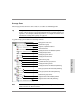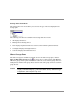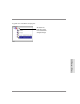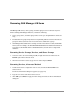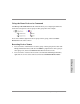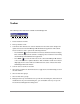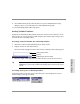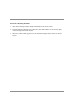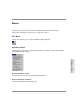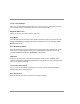HP SureStore E SAN Manager LUN Management Administrator's Guide
Toolbar 77
SAN Manager LM Basics
9. Show administration groups. Click this button to open the Administration Groups
dialog box where you can add and remove SAN administration groups.
10. View SAN Manager LM’s online help system
Setting Toolbar Positions
By default, the SAN Manager LM toolbar is attached or “docked” in the toolbar area of the
main window. You can also dock the toolbar along any main window edge or drag it out of
the main window as a floating toolbar.
To Change a Docked Toolbar Into a Floating Toolbar:
1. Click in the toolbar’s margin and hold down the mouse button.
2. Drag the toolbar out of the main window.
When the toolbar is dragged out of the main window, a floating toolbar outline appears:
3. When the toolbar outline appears in the desired location, release the mouse button.
Tip If you want to position the floating toolbar on top of the main window, press the
Control key to prevent the toolbar from docking when you release the mouse
button.
To Change the Layout of a Floating Toolbar:
Position the pointer on the edge of the toolbar. When the cursor changes into an arrow,
click and drag to rearrange the toolbar:
floating toolbar outline
SAN Manager LM main window
desktop