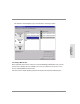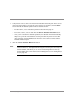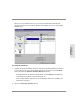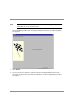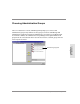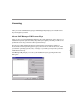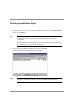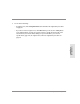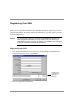HP SureStore E SAN Manager LUN Management Administrator's Guide
Creating the SAN Database 43
Installation and
Configuration
When you create a database mirror set, the icons in the Database Partitions pane
change into mirror set icons and the database wizard skips to step 3, the Create/Load
Database step.
Creating the Database
1. Confirm that the desired mirror set has been created. If the desired mirror set has been
created, skip to step 2. If the desired mirror set has not been created, click the Back
button, then click the Dissolve Database Mirror Set button.
– To add partitions to the Database Partitions list, click the Back button again and
create database partitions as described on page 39.
– After creating database partitions, create the database mirror set according to the
instructions on page 41.
2. Click the Create New Database button.