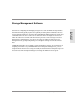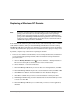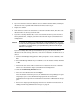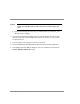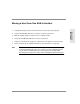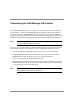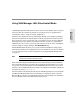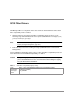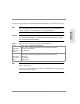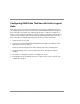HP SureStore E SAN Manager LUN Management Administrator's Guide
Replacing a Windows NT Domain 173
Advanced SAN
Administration
2. If you were unable to delete the database due to a domain controller failure, identify the
database devices, if possible. This information will be used in step 4.
3. Replace the domain.
4. If the database could not be deleted due to a domain controller failure, disconnect the
database mirror set device(s) from the SAN.
5. If you have a backup database file, restore it as described below. If you do not have a
backup database file, configure your SAN as described in chapter 2, Installation and
Configuration.
Caution If you have to configure your SAN without a backup database file, you must
re-enter the same registration information that was used when you registered
your SAN. If you fail to do this, your operational keys will not work and you
will have to re-register.
If you successfully deleted the previous database (step 1), you can create the new
database on the same storage; otherwise, create the new database on a different set of
devices.
a. Start the SAN Manager LM application. When prompted to create a database, click
Yes.
b. When SAN Manager LM asks if you would like to use the database wizard, click Yes
or No.
c. Partition the devices that will be used for the new database and create a database
mirror set as described in chapter 2, Installation and Configuration.
d. Click the Load Existing Database button.
e. Select the saved database file and click Open.
After the database restoration process, the Administration Groups dialog box opens
and prompts you to select administration groups from the new domain.
Administration Groups from the old domain are listed in the Administration Groups
pane.
f. Remove the old groups and add groups from the new domain. For instructions on
adding and removing Administration Groups, see page 94.