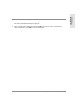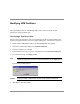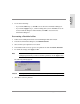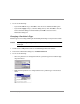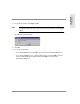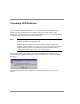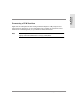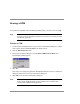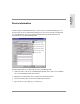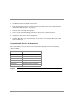HP SureStore E SAN Manager LUN Management Administrator's Guide
Modifying UPM Partitions 143
SAN Storage
Management
7. Do one of the following:
– If you clicked OK in step 5, click OK to close the Device Information dialog box.
– If you clicked Apply in step 5, continue editing devices, then click OK to close the
Device Partitions dialog box. When finished, click OK to close the Device
Information dialog box.
Decreasing a Partition’s Size
1. Double-click a UPM partitioned device in SAN Manager LM’s main window.
2. In the Device Information dialog box, click Edit Partitions.
3. Select the file system partition to be reduced.
4. In the Partition Size text box, type the new partition size and click Resize Partition.
5. To commit the change, click Apply or OK.
Note Use the OK button if you want to close the Device Partitions dialog box after
editing this partition. If you want to edit more partitions, use the Apply button.
The following warning appears:
Caution When you resize a UPM partition, all data on the partition is destroyed.
6. Click Yes to resize the partition.