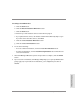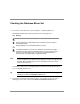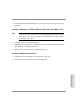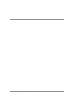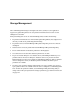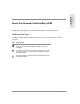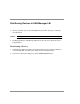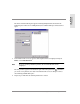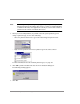HP SureStore E SAN Manager LUN Management Administrator's Guide
132 Checking the Database Mirror Set
Checking the Database Mirror Set
1. To view the current mirror set, choose Database Database Mirror Set.
SAN Manager LM database mirror partitions use the following icons:
Note The icon for partitions that are not in the current database will only appear in
the Device Information or Edit Partitions dialog boxes. It does not appear in the
Database Mirror Set dialog box because only partitions from the current
database are listed there.
If a database partition is not working properly, it is labeled with a problem database
icon or a missing database icon.
Tip To check for mirror set problems when the Database Mirror Set dialog box is
already open, click the Verify Mirror Set button.
2. If a problem is reported with a database device, or a database device is reported
missing, select the device and click the Remove Partition from Set button.
Icon Meaning
Default database icon: This database partition is working correctly.
Problem database icon: SAN Manager LM encountered errors when writing to
this database partition.
Missing database icon: This database partition is missing.
This database partition is not in the current database. This means that multiple
databases have been detected by SAN Manager LM. You can manually change
this device to another partition type or remove the duplicate database when
prompted at the next SAN Manager LM application startup.