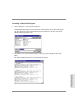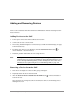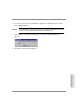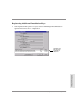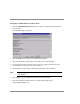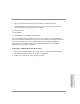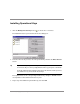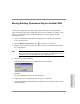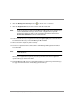HP SureStore E SAN Manager LUN Management Administrator's Guide
114 Adding Additional License Keys
Adding Additional License Keys
For details about licensing and registration during the initial SAN Manager LM
configuration, see page 50. When you add new operating systems, hosts, or storage to your
SAN, you may need to install and register additional license keys.
Entering Additional Installation Keys
1. Click the Manage License Keys button or choose View Licenses.
2. In the New License Key text box, enter an installation key and click the Enter License
button or press Enter.
Tip If you received your license keys in electronic format, you can enter them into
the New License Key text box by using Windows NT’s copy and paste
commands.
To avoid confusion when typing license keys into the New License Key text box,
the number zero (0) is not used in license keys.
3. Repeat step 2 for additional installation keys and click OK.
4. Do one of the following:
– To register the new key(s) now, click the Registration button and follow the
registration procedure on page 115.
– If you do not want to register the new key(s) now, click OK. To register later, follow
the registration procedure on page 115.
Note HP recommends registering license keys when you install them. However, you
may register your installation keys at any time. To avoid downtime on your
SAN, register your installation keys before they expire.