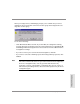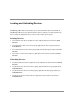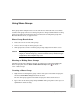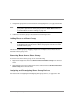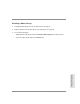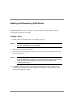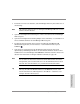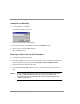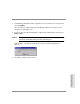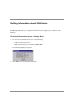HP SureStore E SAN Manager LUN Management Administrator's Guide
Using Share Groups 103
SAN Administration
Using Share Groups
Share groups allow multiple hosts to use the same devices with read-write access. Hosts
outside a share group cannot access share group devices. For general information on using
share groups, follow the instructions below. For directions on using share groups with
Microsoft Cluster Server, see pages 154–155.
Share Group Restrictions
• Hosts can be in one or more share groups.
• Devices can be in only one share group at a time.
• Share group hosts can have non-share group storage assigned for exclusive access.
Caution When using share groups, you must use an application that preserves data
integrity on shared storage (e.g., Microsoft Cluster Server). Without this type
of application, data corruption may occur.
Showing or Hiding Share Groups
The Share Groups pane is hidden by default. To toggle between showing and hiding the
Share Groups pane, click the Show or Hide Share Groups button or choose
View Share Groups.
Creating a Share Group
1. Right-click on an existing share group or in the white space in the Share Groups pane
and choose New Share Group in the shortcut menu.
The new share group appears in the Share Groups pane with its name selected.
2. Type a name for the share groups and press Enter. Share group names can be up to 32
alphanumeric characters long.