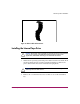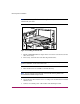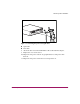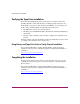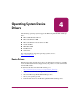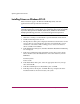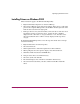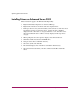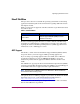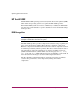DLT VS80 Tape Drive Reference Guide
Operating System Device Drivers
37DLT VS80 Tape Drive Reference Guide
Installing Drivers on Windows 2000
These instructions apply to the Windows Backup Utility.
1. Right-click the My Computer icon and select Manage.
2. Select Device Manager on the left panel to display all the devices on the right
panel on the Computer Management console. Make all subsequent selections
from the devices shown in the right panel.
3. If the tape drive has not yet been installed, connect the device and select Scan
for hardware changes to detect the device. At first, the device might be
displayed in the “other device” category under the ? icon. After the correct
driver is installed the device will be correctly displayed in the tape drives
category.
To install the DLT VS80 tape driver, select the tape drive under device manager
and do the following:
1. Right click the drive and select Properties.
2. Select the Driver tab.
3. Click Update Driver to launch the Update Device Driver Wizard.
4. When prompted, select the option to display a list of known drivers.
5. Click Have Disk and select the CD ROM drive.
6. Navigate to the \Drivers\win2000 directory.
7. Select the .inf file and click OK.
8. The wizard displays a list of the drives available in this directory.
9. Select the item that describes your drive and then click OK to install the
driver.