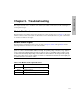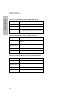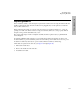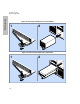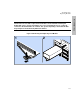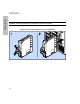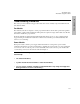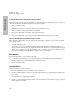HP SureStore E Disk Array 12H User's and Service Manual (C5445-90901, September 1999)
113
Troubleshooting
Chapter 5. Troubleshooting
This chapter describes how to troubleshoot the disk array if a failure is indicated by module status lights or
control panel messages.
Module Slot Numbers
Each module has a slot number which can be displayed in control panel messages (see Figure 5). The index
number is embossed near each module slot. The indexes for the disk modules have two parts: column letter
A or B and row numbers 1 through 6.
Module Status Lights
Each module has a status light located on its front panel (see Figure 4). Table 5 through Table 8 list the
status light indications and actions for each of the modules.
NOTE! The control panel status light changes from amber (testing) to green (ready) during
power-on self-test, and then blinks with bus activity. The primary array controller (x or y) appears
on the control panel display when the array is ready to service a read/write request and is ready
for all normal I/O activity. Depending on the number of disk modules in the array and the spin-up
times for the disks, there can be a delay of 2 to 90 seconds between the time the status light goes
on and the time the controller is online.
Table 5. Fan Module Status Light Indications
Color Indication
Off No power or fan module not operating.
Green Normal operation.
Amber Fan speed too low. Replace the fan module.