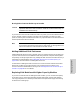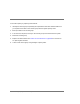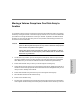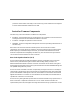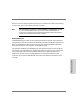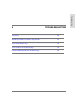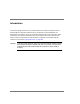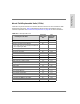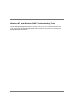HP SureStore E Disk Array FC60 Service Manual (A5635A)
Adding Capacity to the Disk Array 201
Managing the Disk Array
Moving Disks from One Disk Array to Another
C
AUTION
Before moving disks from one array to another, ensure that there is no
important data on the disks. All data on the disks will be lost when they are
installed in the new disk array.
If you have more than one HP SureStore E Disk Array FC60, you can move disks from one
array to another to balance capacity. The disks can be installed in the new array with
power on and they will be treated as new disks. Any important data on the disks should be
backed up before the disks are moved.
Note Can I move a disk module within the array with power on?
You should not move disks within the array with power on. Moving a disk from
one slot to another will erase the data on the disk module.
Adding Additional Disk Enclosures
Adding additional disk enclosures is another way to increase the capacity of the disk array.
Up to six disk enclosures can be added to a disk array. Because it requires shutting down
and possibly reconfiguring the disk array, adding new disk enclosures should be done by a
trained-service representative. See "Adding Disk Enclosures to Increase Capacity" on
page 174 for more information on adding disk enclosures.
An alternative to adding new disk enclosures is to move enclosures and their associated
disks from one Disk Array FC60 to another. The volume groups on all disks in the
enclosure should be deleted before moving it. See "Moving Disks from One Disk Array to
Another" on page 201 for more details.
Replacing Disk Modules with Higher Capacity Modules
If you have no available slots for adding new disk modules, you can increase the capacity
of the disk array by replacing existing disk modules with higher capacity disk modules.
This is typically done on a volume-by-volume basis and requires backing up and restoring
all data on the volume group.