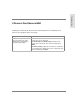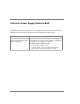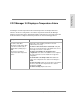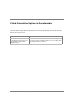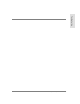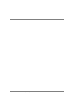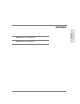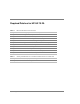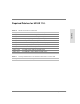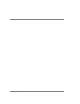Fibre Channel Manager User Manual
,I)&0DQDJHU'LVSOD\VD7HPSHUDWXUH$ODUP 153
Troubleshooting
If FC Manager 3.0 Displays a Temperature Alarm
)&0DQDJHUFRQWLQXRXVO\PRQLWRUVWKHLQWHUQDOWHPSHUDWXUHRIPDQDJHGKXEVDQG
VZLWFKHV,IDGHYLFHªVWHPSHUDWXUHH[FHHGVWKHWHPSHUDWXUHWKUHVKROG)&0DQDJHU
GLVSOD\VDWHPSHUDWXUHDODUP$OWKRXJKWKHEULGJHªVWHPSHUDWXUHLVQRWPRQLWRUHGLWVIDQ
VWDWXVLVPRQLWRUHG$KLJKIDQVWDWXVPD\LQGLFDWHRQHRIWKHIROORZLQJSUREOHPV
Symptom Cause/Solution
The device’s status is ERROR on
the device status table.
The device’s temperature status
on the Device Status (hub) or
Switch Status (switch) page is
BAD.
The device log includes a
temperature alarm entry for the
device.
The device’s operating environment is too hot. Verify the
temperature of the operating environment. Cool the
environment if necessary.
The device’s fans are blocked or obstructed. Verify that
the fans are not obstructed. Also verify that the fans are not
blocked by an enclosure or other device.
The device is installed in an unsupported rack
configuration. If the device is installed in a rack, verify that
the components in the rack are installed in a supported
configuration.
The fan module is not firmly seated. Reinstall the fan
module, then verify that the fan’s status in FC Manager is
GOOD.
The fans are faulty. Replace the fan module as described in
the device’s manual, then verify that the fan’s status in
FC Manager is GOOD.
The device is faulty. Replace the device.