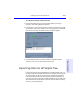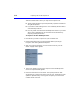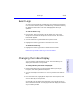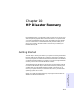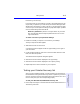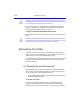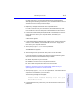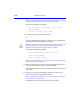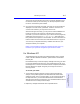User's Manual
Table Of Contents
- Hewlett-Packard Limited Warranty Statement
- HP Software License Agreement
- Chapter 1: Connecting CD-Writer Plus and Installing Software
- Chapter 2: Using Your CD-Writer Plus
- Chapter 3: Problem Solving
- Chapter 4: Sharing Your CDs
- Chapter 5: Making Data CDs
- Chapter 6: Making Music CDs
- Chapter 7: making Inserts and Labels
- Chapter 8: Copying CDs
- Chapter 9: Find Files Fast with HP Simple Trax
- What Simple Trax Can Do for You
- Copying Files to CD
- Automatically Copying Files to CD
- Preparing a CD for Automatic Operations
- To Verify Your Schedule Settings
- To Change a Schedule
- Browsing Your Simple Trax CDs
- Finding Files On Your CD
- Copying Files and Folders Back to Your Hard Drive
- Retrieving an Earlier Version of a File
- Importing CDs into HP Simple Trax
- Event Logs
- Changing the Index Display
- Chapter 10: HP Disaster Recovery
- Appendix A: Technical Specifications
- Appendix B: Customer Support
- Index

10-2 Getting Started
What you will need
To create the Disaster Recovery Set, you will need the following items:
For Windows 95 and Windows 98
■ One or more blank, formatted 1.44MB diskettes*
■ One or more blank HP CD-R/CD-RWs*
■ Windows 95/98 installation CD or install set
What is an install set? An install set is the list of files used to install
a product or operating system. Computers shipped with pre-installed
operating systems (i.e. Windows 95/98) may not include a Windows
installation CD. In this case, HP Disaster Recovery will require your
Windows install set to create the Disaster Recovery Set.
For Windows NT
■ Four (4) blank, formatted 1.44MB diskettes
■ One or more blank HP CD-R/CD-RWs*
■ Windows NT installation CD
*The number of diskettes and CD-R/CD-RWs required will depend on the
amount of data on your system.
Creating the Disaster Recovery Set
To create your Disaster Recovery Set:
1. Click the Start button located on the Windows taskbar. Select Programs,
HP CD-Writer Plus, HP Disaster Recovery, then select Disaster
Recovery.
HP Disaster Recovery Wizard appears.
2. Follow the instructions on the Wizard screens to create your Disaster
Recovery Set.
It is recommended that you label your diskettes and CD(s) when
prompted in the Wizard, and store them in a safe place. A new DR Set
should be created when new hardware or software has been added to
your system, or if many changes have been made to your files since the
last DR Set was created.