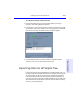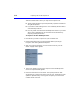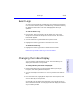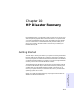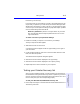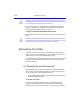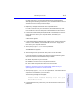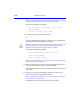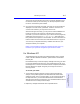User's Manual
Table Of Contents
- Hewlett-Packard Limited Warranty Statement
- HP Software License Agreement
- Chapter 1: Connecting CD-Writer Plus and Installing Software
- Chapter 2: Using Your CD-Writer Plus
- Chapter 3: Problem Solving
- Chapter 4: Sharing Your CDs
- Chapter 5: Making Data CDs
- Chapter 6: Making Music CDs
- Chapter 7: making Inserts and Labels
- Chapter 8: Copying CDs
- Chapter 9: Find Files Fast with HP Simple Trax
- What Simple Trax Can Do for You
- Copying Files to CD
- Automatically Copying Files to CD
- Preparing a CD for Automatic Operations
- To Verify Your Schedule Settings
- To Change a Schedule
- Browsing Your Simple Trax CDs
- Finding Files On Your CD
- Copying Files and Folders Back to Your Hard Drive
- Retrieving an Earlier Version of a File
- Importing CDs into HP Simple Trax
- Event Logs
- Changing the Index Display
- Chapter 10: HP Disaster Recovery
- Appendix A: Technical Specifications
- Appendix B: Customer Support
- Index

10-1
Chapter 10: HP Disaster
Recovery
Chapter 10:
HP Disaster Recovery
HP Disaster Recovery is an application that will help you to recover your
data and operating system after a hard-drive failure. It is important that
you create a Disaster Recovery Set as soon as possible. Should a disaster
occur, the information in the Disaster Recovery Set will enable you to
return your system to the state it was in at the time you created your
Disaster Recovery Set.
Getting Started
The first step in securing the data on your system is creating the Disaster
Recovery (DR) Set. The DR Set will contain the information necessary to
recover your system. A new DR Set should be created when new hardware
or software has been added to your system, or if many changes have been
made to your files since the last DR Set was created.
The Disaster Recovery Wizard will guide you through the steps required
to create the DR Set with easy-to-follow instructions for protecting your
valuable data. Once the DR Set has been created, it will allow you to
recover your system should your hard-drive fail, even if your Windows
operating system will not start.
When you install HP Disaster Recovery, the program and its folder are
added to the Windows Start Menu.