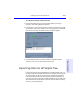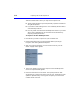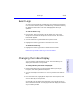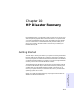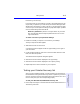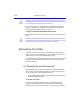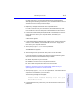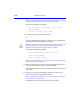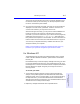User's Manual
Table Of Contents
- Hewlett-Packard Limited Warranty Statement
- HP Software License Agreement
- Chapter 1: Connecting CD-Writer Plus and Installing Software
- Chapter 2: Using Your CD-Writer Plus
- Chapter 3: Problem Solving
- Chapter 4: Sharing Your CDs
- Chapter 5: Making Data CDs
- Chapter 6: Making Music CDs
- Chapter 7: making Inserts and Labels
- Chapter 8: Copying CDs
- Chapter 9: Find Files Fast with HP Simple Trax
- What Simple Trax Can Do for You
- Copying Files to CD
- Automatically Copying Files to CD
- Preparing a CD for Automatic Operations
- To Verify Your Schedule Settings
- To Change a Schedule
- Browsing Your Simple Trax CDs
- Finding Files On Your CD
- Copying Files and Folders Back to Your Hard Drive
- Retrieving an Earlier Version of a File
- Importing CDs into HP Simple Trax
- Event Logs
- Changing the Index Display
- Chapter 10: HP Disaster Recovery
- Appendix A: Technical Specifications
- Appendix B: Customer Support
- Index
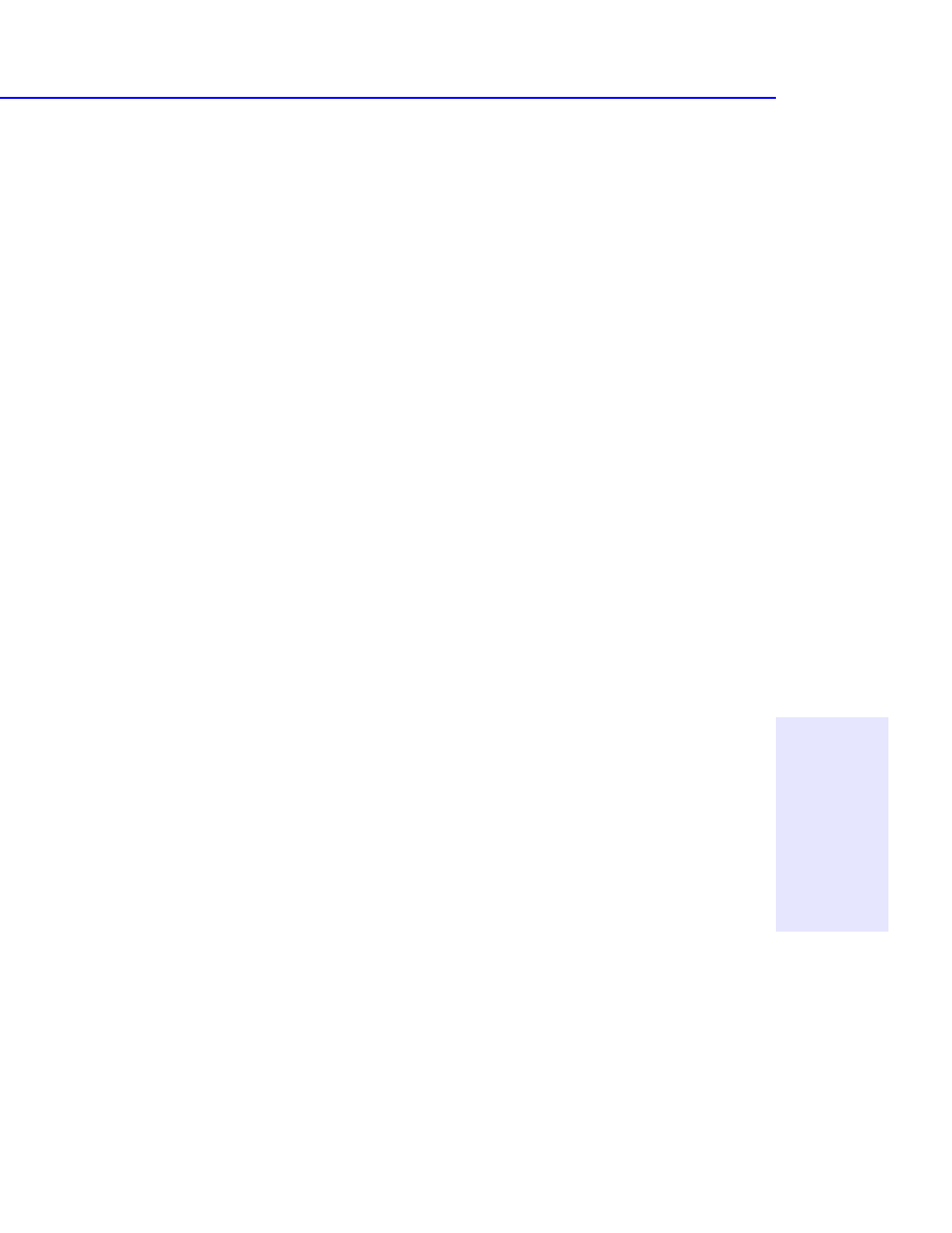
Event Logs 9-19
Chapter 9: Find Files Fast
with HP Simple Trax
Event Logs
An event log is automatically created every time a Simple Trax operation
runs—such as a retrieve, import, or scheduled copy. Look at the event log
for additional information if an error message appears during an
operation.
To view an Event Log:
1. Point to Start, then to Programs, HP CD-Writer Plus, then to HP
Simple Trax, and click HP Simple Trax Control Panel. The Control
Panel Screen appears.
2. Click on the Event Log tab towards the top of the screen.
3. Highlight the event log you want to see and click on View.
To delete an event log:
1. Highlight the event log you want to delete and click Delete.
NOTE: When you delete an event log, it cannot be restored.
Changing the Index Display
You can view the index by folder or by CD. The initial setting is to
display the contents of a CD by folders.
To change the way the index is displayed:
1. Run Windows Explorer by clicking the Start button, pointing to
Programs, and clicking Windows Explorer.
2. Click on the Simple Trax Index icon. You may need to scroll down to
see it.
3. From the View menu, highlight HP Simple Trax View Options, then
click on either By CD or By Folder.
Choosing By CD will display the contents of your index by the CD on
which the files are located. Choosing By Folder will display the contents
of your index by folders.