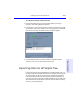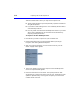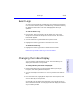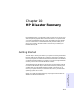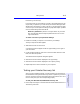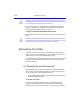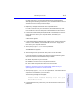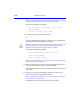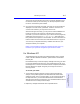User's Manual
Table Of Contents
- Hewlett-Packard Limited Warranty Statement
- HP Software License Agreement
- Chapter 1: Connecting CD-Writer Plus and Installing Software
- Chapter 2: Using Your CD-Writer Plus
- Chapter 3: Problem Solving
- Chapter 4: Sharing Your CDs
- Chapter 5: Making Data CDs
- Chapter 6: Making Music CDs
- Chapter 7: making Inserts and Labels
- Chapter 8: Copying CDs
- Chapter 9: Find Files Fast with HP Simple Trax
- What Simple Trax Can Do for You
- Copying Files to CD
- Automatically Copying Files to CD
- Preparing a CD for Automatic Operations
- To Verify Your Schedule Settings
- To Change a Schedule
- Browsing Your Simple Trax CDs
- Finding Files On Your CD
- Copying Files and Folders Back to Your Hard Drive
- Retrieving an Earlier Version of a File
- Importing CDs into HP Simple Trax
- Event Logs
- Changing the Index Display
- Chapter 10: HP Disaster Recovery
- Appendix A: Technical Specifications
- Appendix B: Customer Support
- Index
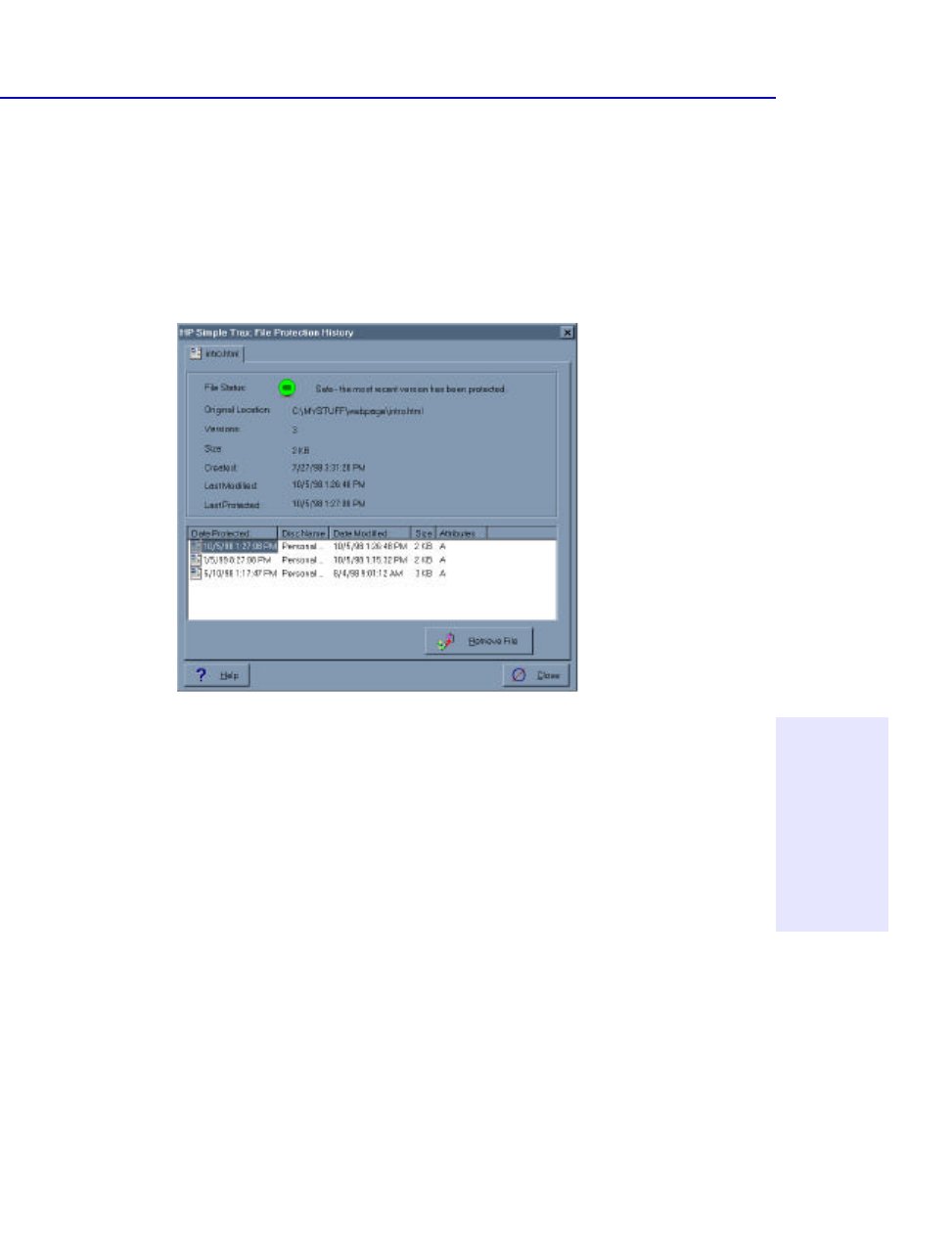
Importing CDs into HP Simple Trax 9-17
Chapter 9: Find Files Fast
with HP Simple Trax
To retrieve an earlier version of a file:
1. Run Windows Explorer by clicking the Start button, pointing to
Programs, and clicking Windows Explorer.
2. Click the file on your hard drive that you want to retrieve with the right
mouse button, point to HP Simple Trax on the popup menu, and select
View Versions. The File Protection History dialog box appears:
3. Click the desired version and click the Retrieve File button. Older
versions of a file can only be retrieved one at a time.
Importing CDs into HP Simple Trax
If you have CDs that were created before you installed Simple Trax, you
can still have Simple Trax keep track of their contents by "importing" the
CD into Simple Trax. When you import a CD, HP Simple Trax gathers
information about the files on the CD and stores that information on
your hard drive. This information makes it possible for you to easily find
and retrieve files and to browse the contents of the CD without putting
the CD in your CD-Writer Plus.